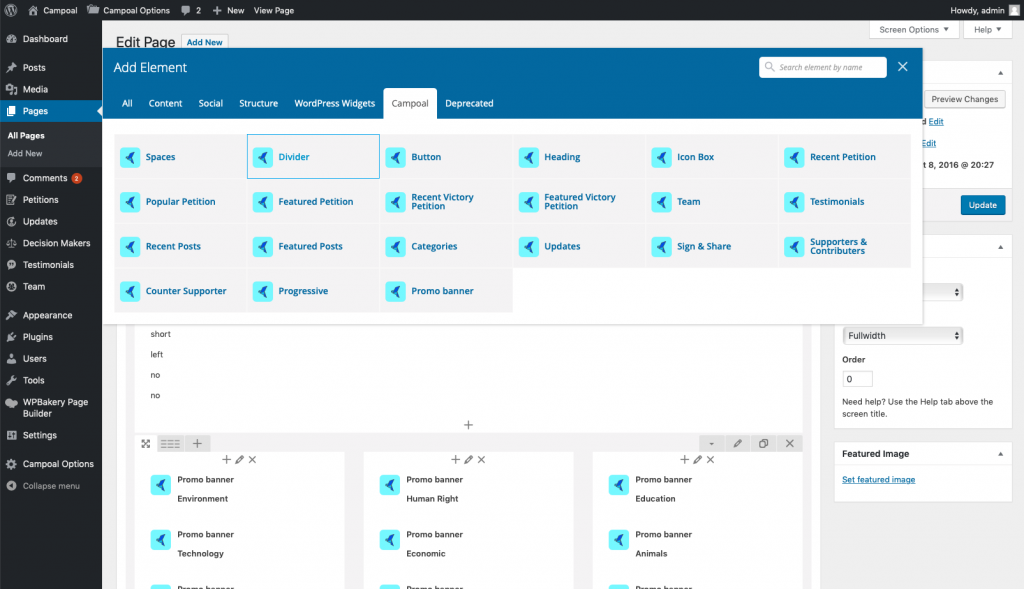This article guide you how to basic customizing your petition website via Campoal Settings Panel.
General settings
Go to Appearance > Theme Settings. The first displayed section is General Settings. Here you can set the website logo, the country, the minimum of signature, the smooth scroll, the preloader. Go ahead and set them. Click Save Changes.
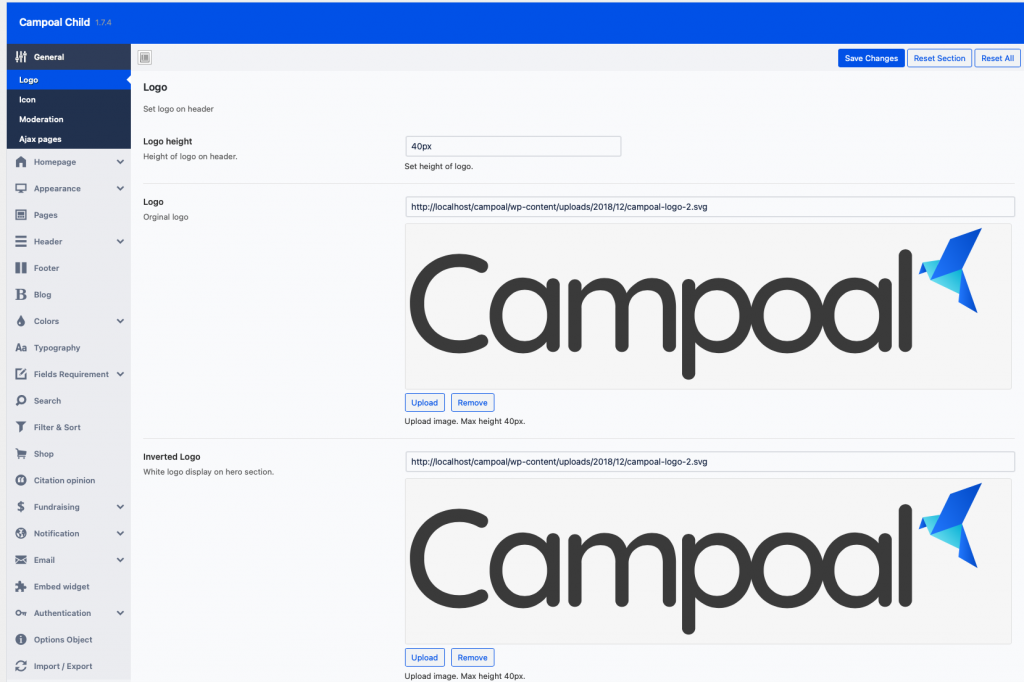
Homepage settings
Here you set homepage header type, image shadow percent, enable or disable homepage caption, call to action button, spotlight section, victory petition section and fill the text on captions.
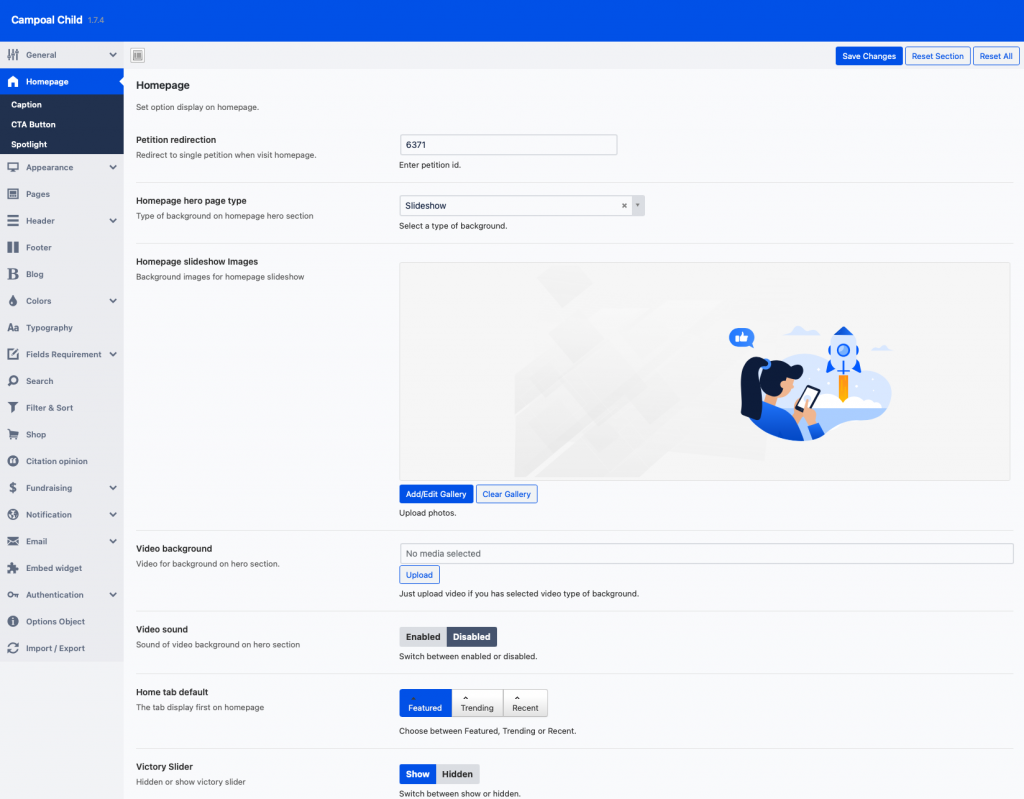
Header settings
In this section, a very important setting is Show user menu in header. If this option is set, you offer users the posibility of register an login from front-end. Show submit button on header, select type of user’s display name on usermenu, type of header, mobile menu animation
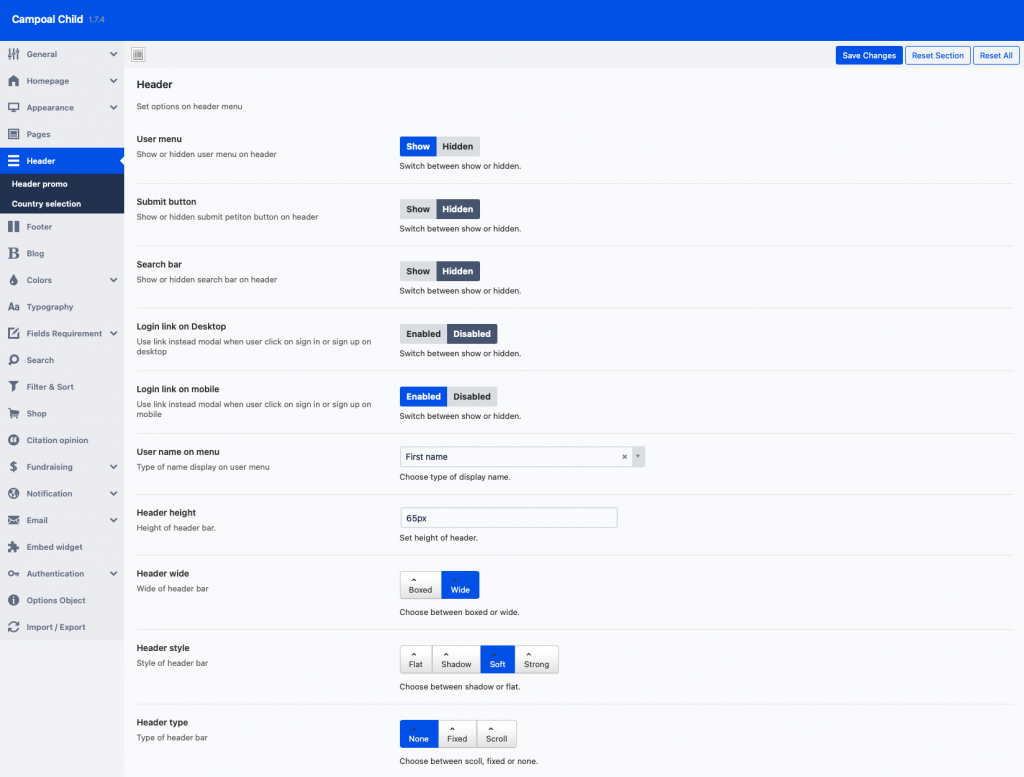
Appearance settings
Here you have several settings for different areas of the theme, like Number of petitions per page, number of updates on single petition and number of comments and replies. Show similar petition and related articles, show breadcrumbs on pages, Copyright text.
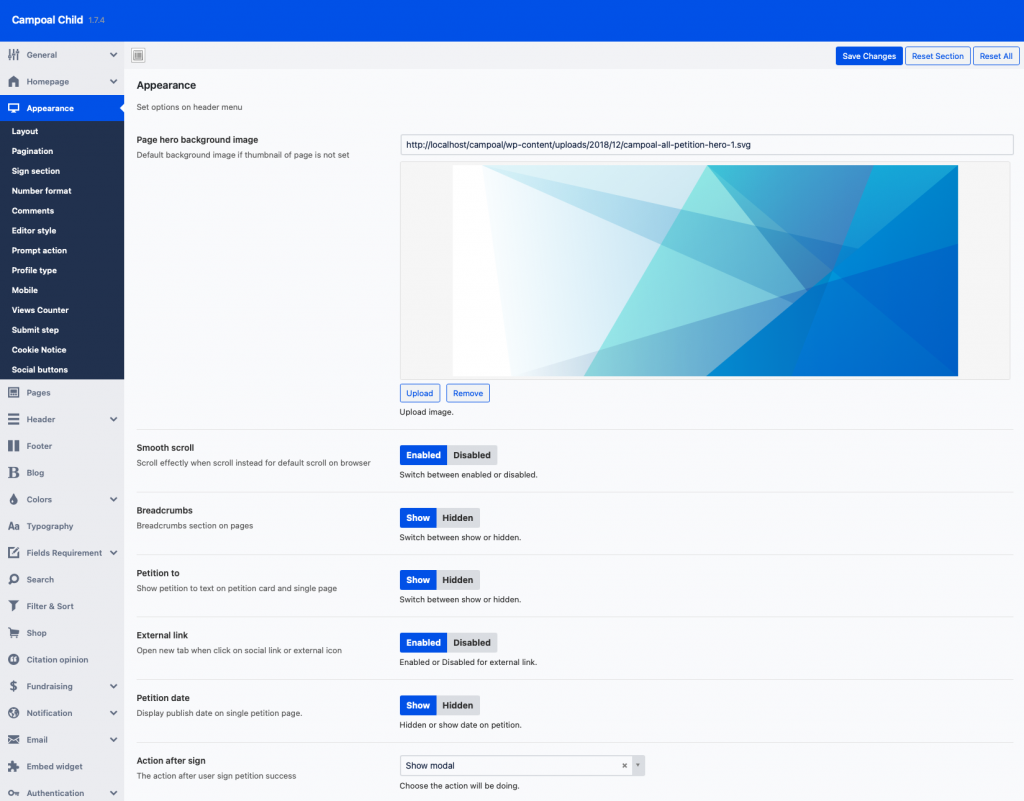
Colors settings
In this section you can set/change the color scheme of the theme.
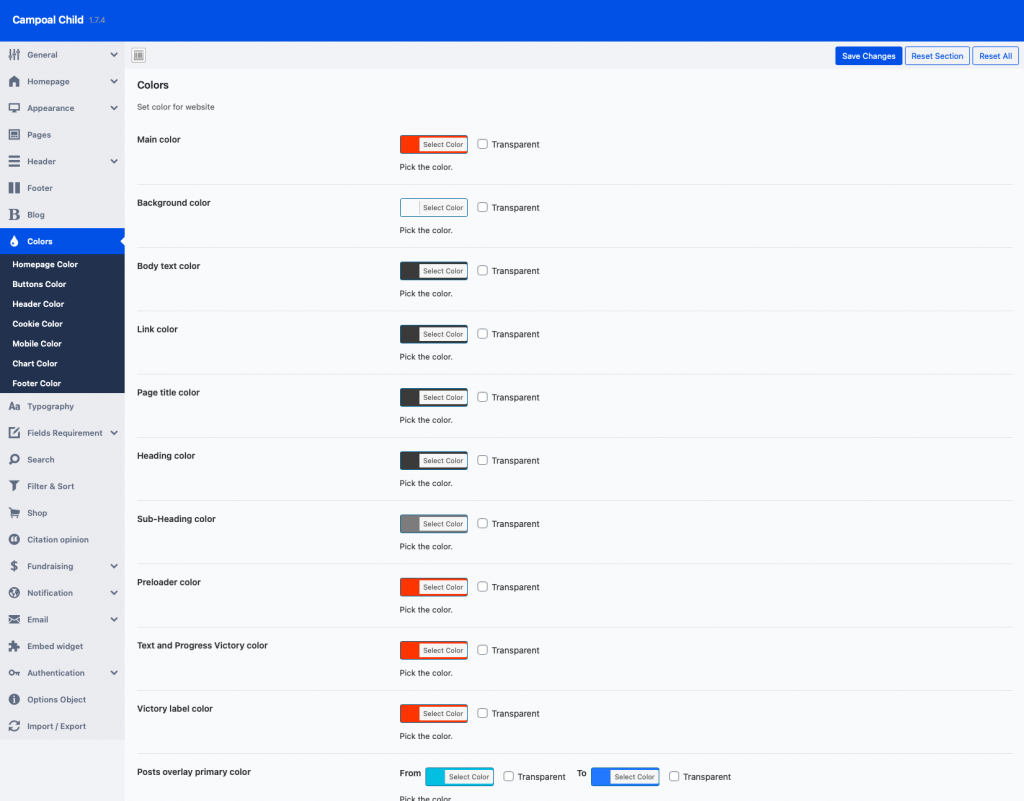
Typography settings
In this section you can set/change the fonts of the theme.
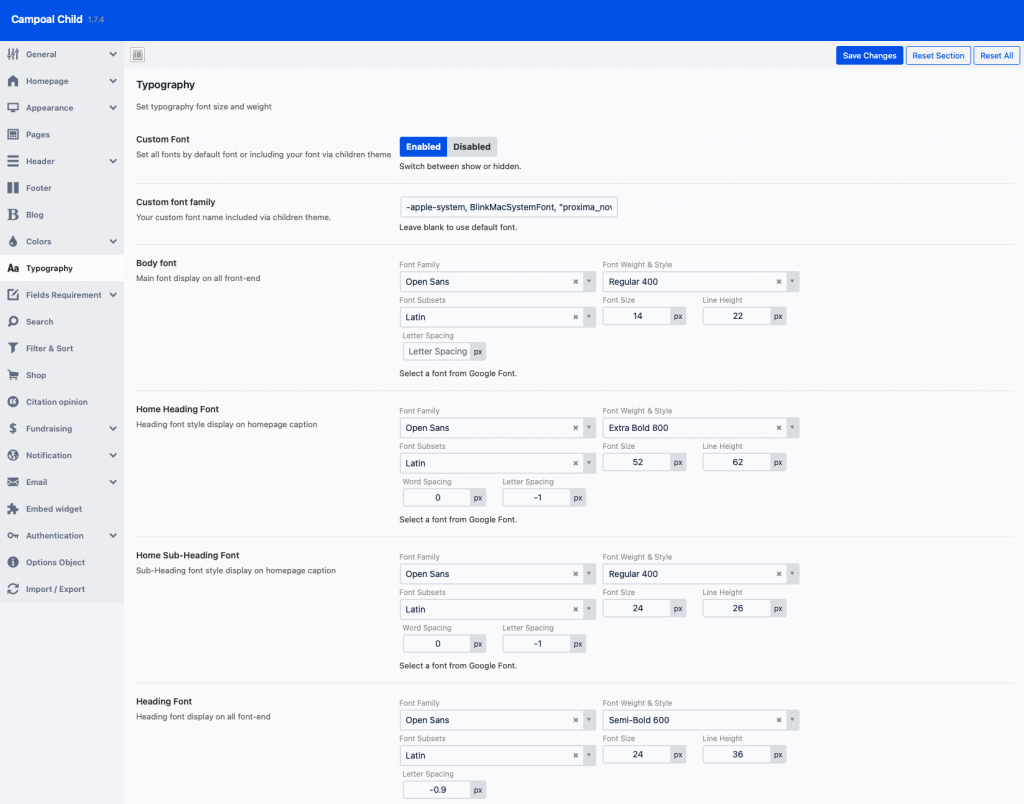
Fields settings
In this section you can enable or disable, required or not required for the fields of petition when adding new petition.
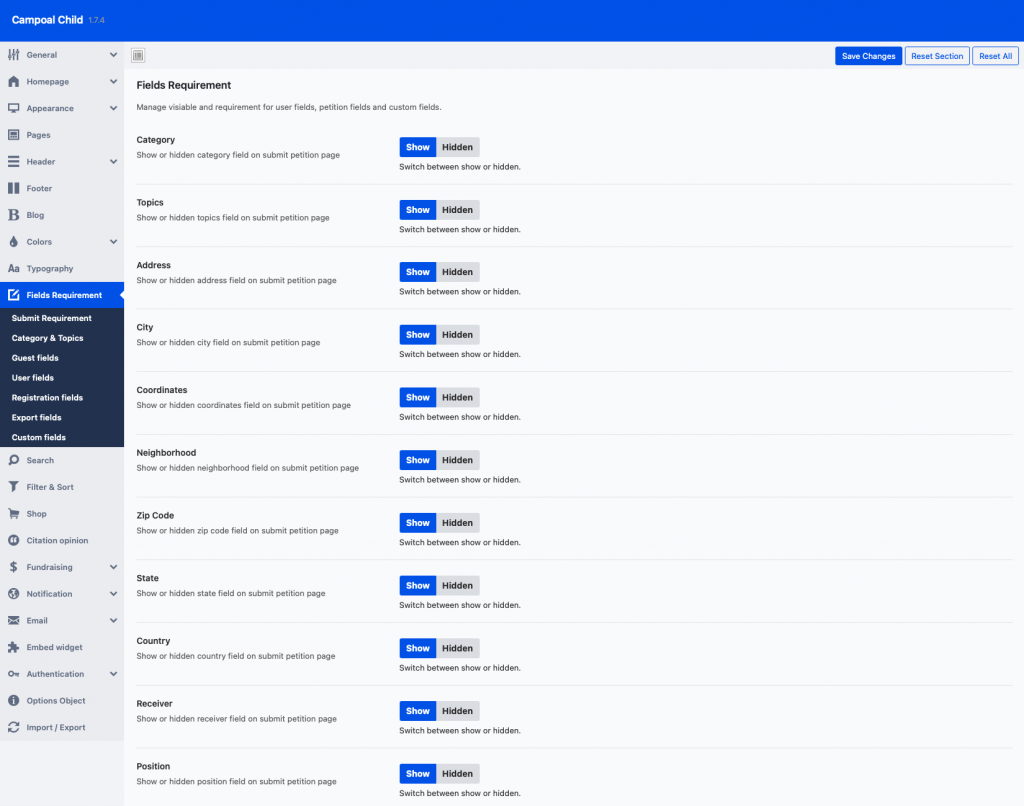
Search settings
Here you can set Maxinum Result to show search result on suggestion and Minimum Characters to active search suggestion. Also you can select the type of search suggestion, show or hiden link, description, image, supporters on the search suggestion results
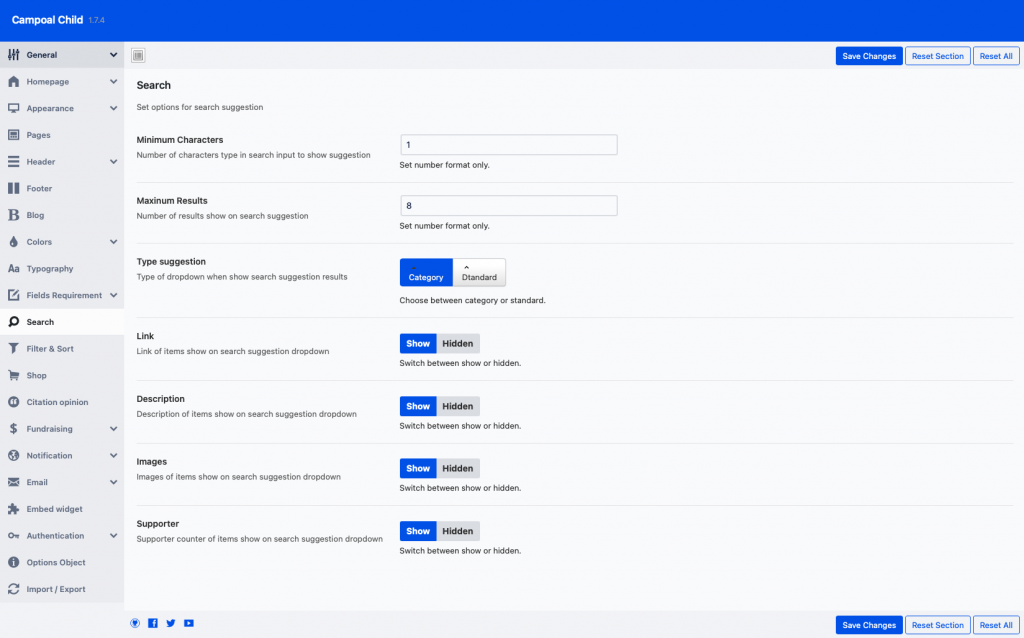
Filter settings
In this section you can enable or disable the ways of filter.
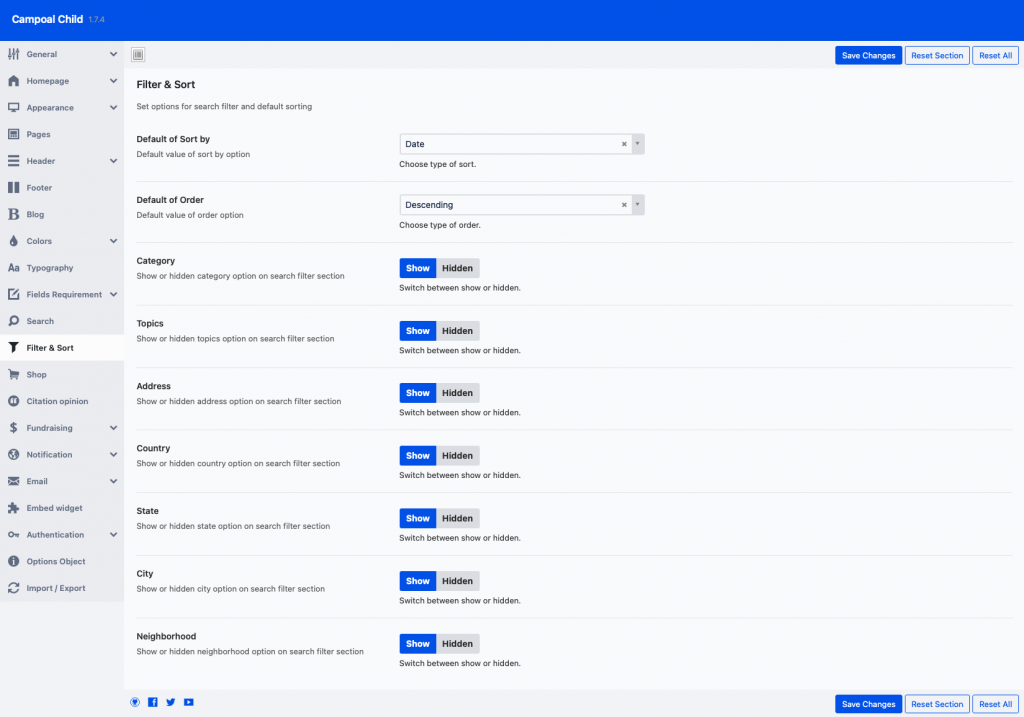
Email settings
In this section you can enable or disable email notification for new Petition, Update and Signature and edit email templates.
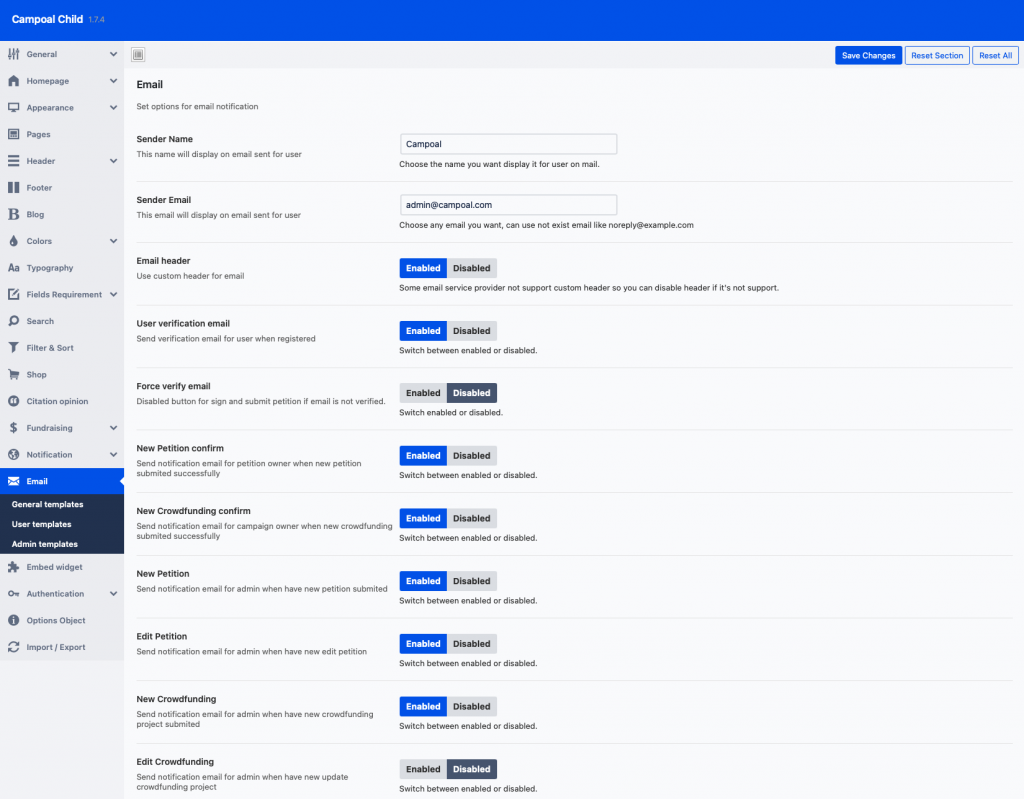
Fundraising settings
In this section you can add the label of Donate button, set your service fee and transaction fee, set minium of withdrawal on each paypment gateway.
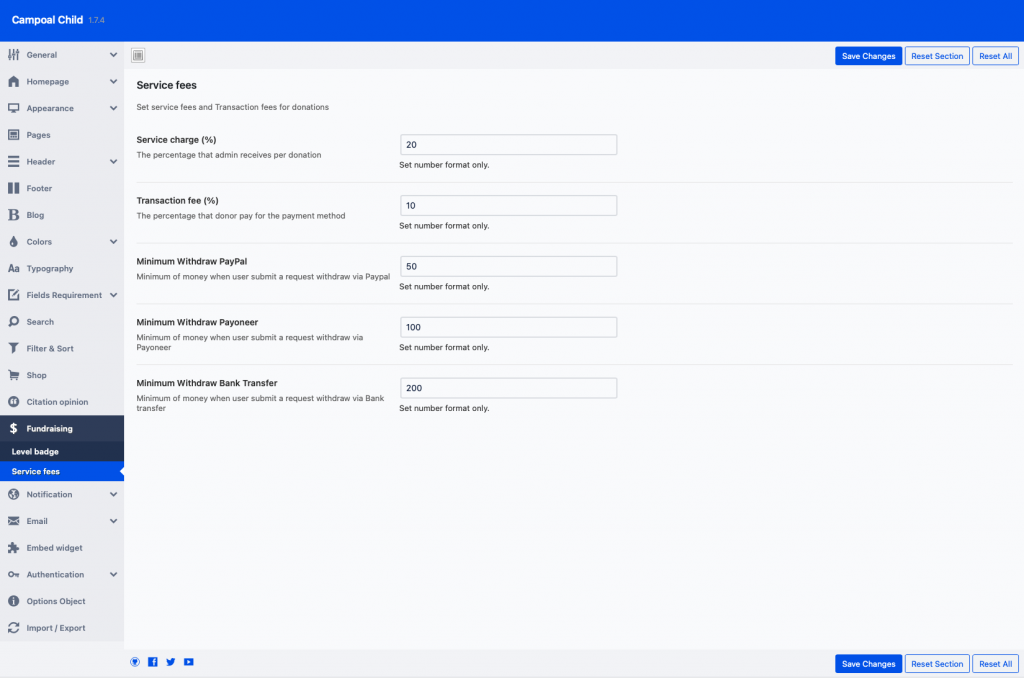
Authentication settings
Here you have several authentication settings like Facebook Login, Google Signin, SendinBlue Email and Bit.ly. Note that if you want to allow users to login with facebook and google accounts, you need to provide Facebook App ID, Facebook App Secret and Google Client ID, Google Client Secret.
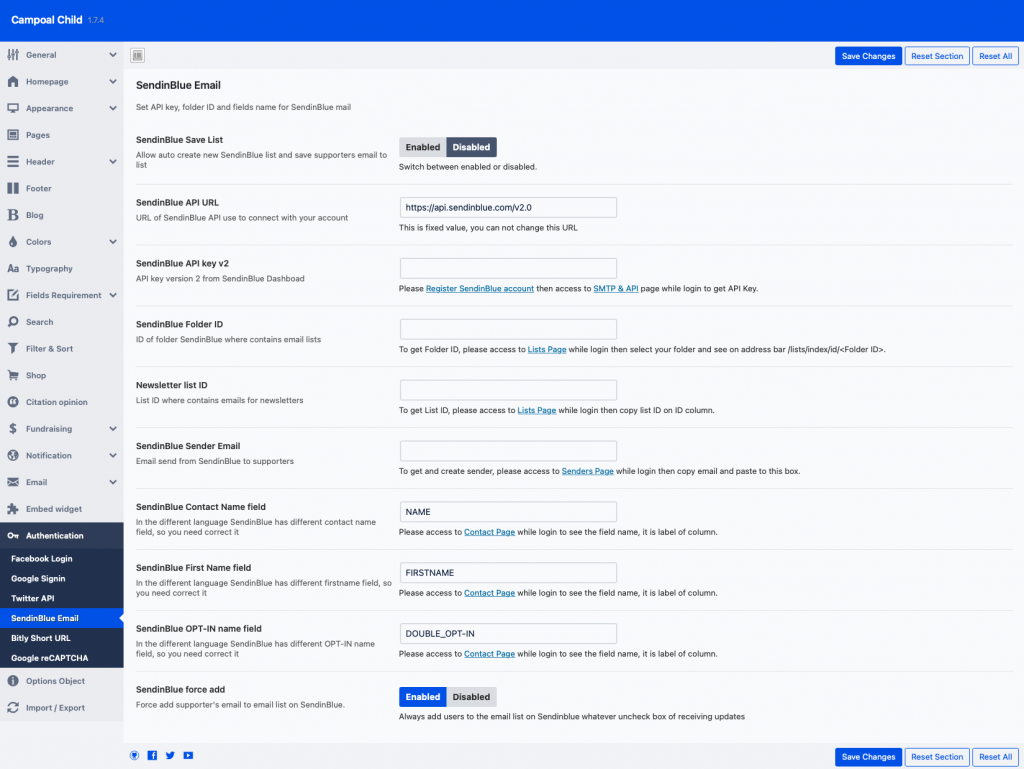
Slideshow
In order to add images to the homepage slideshow follow the next steps:
1. Go to Campoal Options > Homepage click on Add/Edit Gallery button to open upload pop-up.
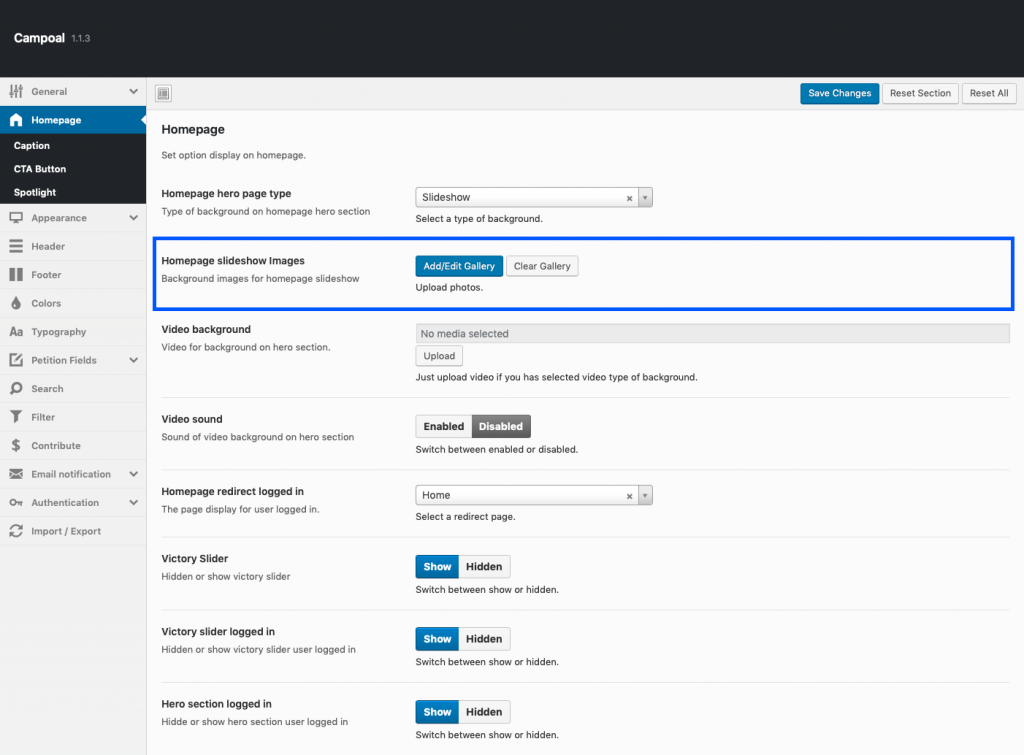
2. Click Select file to upload image from your computer or Add to Gallery to add images from Media Uploaded.
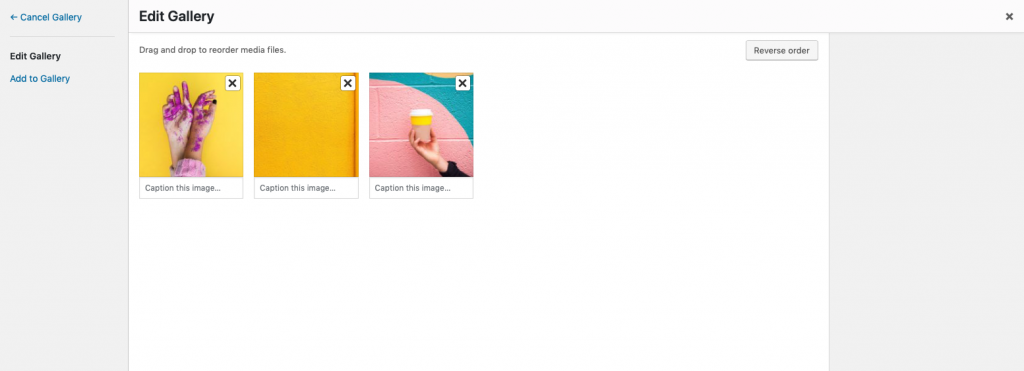
Shortcodes
Shortcodes are pieces of information that you can insert into pages.
Here is how you can use the shortcodes:
1. Open the any page you want edit
2.1. If you don’t use WP Bakery Page Builder, let click on toggle on classic editor and select the shortcode.
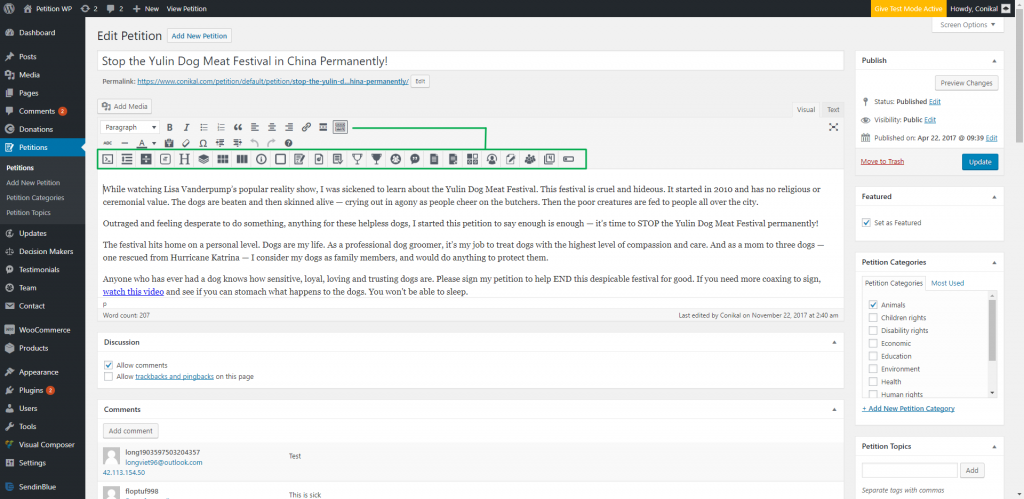
2.2. If you’re using WP Bakery Page Builder, click on add button and switch to Campoal tab to choose a shortcode you want use.