- What is online petition website?
- Why should start an online petition website?
- History of online petition website?
- How do online petition website work?
- Do online petition really work?
- How to setup a online petition website with Campoal?
- 1. Register a domain name on Namecheap
- 2. Install WordPress on DigitalOcean
- Why use DigitalOcean?
- Competitive, Affordable Pricing
- Automatic 1-Click Installer for WordPress
- Epic Community and Knowledgebase
- Dynamic Resizing
- Trusted by the Best Developers
- Installing WordPress on DigitalOcean
- How to Create WordPress Droplet in DigitalOcean
- Logging into DigitalOcean droplet via SSH Console
- Configuring WordPress installation on DigitalOcean
- Bonus: DigitalOcean For Beginners (Another Cloud Option)
- How to Add Domains
- Add Record
- Adding HTTPS to WordPress using DigitalOcean
- 3. Install Campoal Theme
- How to customizing my online petition website?
- General settings
- Homepage settings
- Header settings
- Appearance settings
- Colors settings
- Typography settings
- Fields settings
- Search settings
- Filter settings
- Email settings
- Fundraising settings
- Authentication settings
- Slideshow
- Shortcodes
- How to grow my online petition website?
- Online Tips
- 1. Share your petition on Twitter, Facebook and other social media channels
- 2. Send emails to your friends and family urging them to sign. And ask them to share the petition with their contacts
- 3. Send updates to people who have signed your petition to keep them engaged
- 4. Post the link in the comments of relatednews articles, blog posts and social media conversations
- 5. Share your petition with local organisations
- 6. Put a link to your petition in your email footer
- Offline Tips
- Resource:
What is online petition website?
An online petition (or Internet petition, or e-petition) is a form of petition which is signed online, usually through a form on a website. Visitors to the online petition sign the petition by adding their details such as name and email address. Typically, after there are enough signatories, the resulting letter may be delivered to the subject of the petition, usually via e-mail. The online petition may also deliver an email to the target of the petition each time the petition is signed.
Why should start an online petition website?
The format makes it easy for people to make a petition at any time. Several websites allow anyone with computer access to make one to protest any cause, such as stopping construction or closure of a store. Because petitions are easy to set up, the site can attract frivolous causes, or jokes framed in the ostensible form of a petition.
Online petitions may be abused if signers don’t use real names, thus undermining its legitimacy. Verification, for example via a confirmation e-mail can prevent padding a petition with false names and e-mails. Many petition sites now have safeguards to match real world processes; such as local governments requiring protest groups to present petition signatures, plus their printed name, and a way to verify the signature (either with a phone number or identification number via a driver’s license or a passport) to ensure that the signature is legitimate and not falsified by the protestors.
There are now several major web initiatives featuring online petitions, for example Change.org, and 38 Degrees. These are growing in popularity and ability to achieve political impact. The Economist, 2 September 2010. Accessed 20 January 2011. Recently, several petitions on Change.org have been attributed to the reversal of a United Airlines Dog Policy.
In February 2007 an online petition against road pricing and car tracking on the UK Prime Minister’s own website attracted over 1.8 million e-signatures from a population of 60 million people. The site was official but experimental at the time.Shocked government ministers were unable to backtrack on the site’s existence in the face of national news coverage of the phenomenon. The incident has demonstrated both the potential and pitfalls of online e-Government petitions.
History of online petition website?
E-mail petitions
A similar form of petition is the e-mail petition. This petition may be a simple chain letter, requesting that its users forward them to a large number of people in order to meet a goal or to attain a falsely promised reward. Other times the usage will contain a form to be printed and filled out, or a link to an offsite online petition which the recipient can sign. Usually, the e-mail petition focuses on a specific cause that is meant to cause outrage or ire, centering on a timely political or cultural topic. E-mail petitions were among the earliest attempts to garner attention to a cause from an online audience.
First successful Internet petition
The first known successful online petition was written during the summer of 1998. This was a petition to the New York Mets with the goal of re-signing catcher Mike Piazza as a free agent. Piazza had been obtained by the Mets earlier in the season and was eligible for free agency for the 1999 season. The petition was publicized through a GeoCities website, various newsgroups and emails, garnering 10,316 signatures. The petition was sent to Mike Piazza, his agents, Mets ownership and general manager Mike Phillips.
A digitized copy of the petition, documentation of the petition through news articles, and a sound file of Mike Phillips announcing Piazza’s signing for seven years along with his acknowledgment of the petition are available in the research files of the A. Bartlett Giamatti Research Center of the National Baseball Hall of Fame and Museum.
Most successful Internet petitions
On 23 March 2019, the record for greatest number of verified signatures on an official government petition was broken in the UK. The petition, remaining live until August 2019, calls to ‘Revoke Article 50 and remain in the E.U.’, and had over 6 million signatures by 31 March 2019. It coincided with the large national People’s Vote March on the same day, also protesting against the U.K. government’s decision to leave the European Union following the Brexit referendum.
World Wide Web
With the rise of the World Wide Web as a platform for commerce, activism and discussion, an opportunity to garner attention for various social causes was perceived by various players, resulting in a more formalized structure for online petitions; one of the first web-based petition hosts, PetitionOnline, was founded in 1999, with others such as GoPetition (founded in 2000), thePetitionSite.com, iPetitions, and others being established in the years since.
Petition hosts served as accessible external locations for the creation of a wide variety of petitions for free by users, providing easier interfaces for such petitions in comparison to the previous e-mail petitions and informal web forum-based petitions.
However, petition hosts were criticized for their lax requirements from users who created or signed such petitions: petitions were often only signed with false or anonymous nomenclatures, and often resulted in disorganized side commentary between signers of the same petition.
The rise of online social networking in the later 2000s, however, resulted in both an increase of Internet petition integration into social networks and an increase of visibility for such petitions; Facebook, Change.org, Care2, SumOfUs, GoPetition and other sites serve as examples of the integration of Internet petitions as a form of social media and user-generated content.
Such networks may have proven to be more fertile ground for the creation of, signing of and response to online petitions, as such networks generally lack the heightened level of anonymity associated with the earlier dedicated petition hosts.
In some cases petition sites have managed to reach agreement with state institutions about the implementation mechanism of widely supported initiatives. Thus, platform ManaBalss.lv in Latvia has the authority to hand over to a national parliament any legally correct initiative which has been signed by more than 10,000 authenticated supporters. Approximately half of these initiatives have been either supported by parliament or are in the process of review.
How do online petition website work?
To be successful, the online petition should have an actionable title or outcome. Generally, petitions that appeal to a sense of outrage perform better than those with a softer or more positive angle. That said, this isn’t unique to petitioning; most online content is based around anger and negativity. There are other negative effects of social media as well.
Your campaign also needs an end date. The objective may require this, but making the petition time-sensitive can motivate people, too. Petition websites usually have a directory of all active petitions, but the key to getting signatures is through sharing your campaign on social media.
Facebook is the ideal platform for local issues, especially if you believe your friends will be interested in the cause. Twitter is often used to share social change campaigns or those requiring national attention.
Once someone clicks through to your petition and decides to sign, they’ll likely need to sign in with their account to add their support. This is done to prevent spam, fraudulent signatures, and multiple signings. At the very least, most sites require email confirmation for this reason. Once you’ve reached your target number of supporters, your petition can be presented for discussion.
While many campaigns are well-intentioned, they compete will other online media for attention. As most gain traction through social media, the notability of your petition is dependent on how many people share it and the impact of their networks. The expectations for digital petitions are also different. In the past, obtaining 100 signatures would have seemed significant.
However, online campaigns have a potentially global audience.
Do online petition really work?
Online petition website works on the principle of pressure group politics. You consolidate like minded people. Though in minority, you make your presence felt. Virtual world presence sometimes get translated into real life recognition of such acts and issues.
Often, it’s nothing more than fleeting moments of clucking and shaking heads about sorry state of affairs. If the issue is finally able to have an effect on the conscience or mind of policy makers and people, some policies are made and existing ones are amended to accommodate the sentiments prevalent. This is a strong weapon and often helps creating balance.
Of course, some of them work but not all of them. I would estimate less than 10% of the petitions actually work.
They try to make it seem like petitions work but most of them are useless. They should also add “More losses every day”. For example, if you write a petition targeting communist China, will they listen to you? Will the communist China listen to you? Of course not. Vladimir Putin also won’t listen to a random American website.
I agree many petitions actually do work but they are focused mainly on problems like “justice for this guy” or problems in America.
Petitions from celebrities have a bigger chance of winning than ordinary petitions.
If you are referring to the difference which is radically evident in society then you might be disheartened to know that it is not the case.
But, there are differences and changes which can be considered as maiden steps towards change in the socio-political scenario of the country.
I don’t really know what is trend as to signing of petitions or what attracts people into signing a particular petition, but the crucial issues or issues which affect the life of general masses substantially should be promoted. Deciding the necessity and importance of an issue is the call of a particular individual.
You might be affected by an issue which is not considered important by 10 other people but if you feel that and believe that it should be promoted then sign it.
Further, considering the practical side of these petitions, some are considered and taken up by the authorities others are not. Legally speaking, these petitions have no legal impact unless anything legally adverse is addressed in the petition.
More or less, it is popularity factor (i.e., its acceptance by the general public) that decides the fate of a petition. After this is achieved, the petition is taken up by the authorities (i.e., it is signed by a considerable amount of people).
It obviously depends on the topic of the petition. If the goal isn’t realistic, then no matter the amount of people who sign the petition it won’t have an impact. For example if you make a petition saying that Trump should wear a clown costume every time he appears in public it won’t happen (even if it should). But if your petition fights for a serious cause and has evidence supporting it, then it has much bigger chance of provoking change.
For example, ‘’save wildcats from extinction in the US’’. Most people don’t know that they are facing extinction, so signing the petition will raise awareness and the people who can do something about it can then have serious debates about the topic.
How to setup a online petition website with Campoal?
1. Register a domain name on Namecheap
When you look for a domain using our Domain Name Search, you’ll find the information regarding its availability with a list of similar domain names you may be interested in. Our Beast Mode tool allows to check options for a number of names and set various filters:
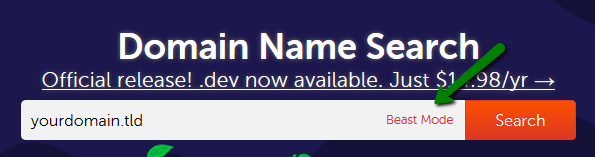
You can enter fully-qualified domain names (Top-Level Domains or TLDs like .com, .net, etc.) or select TLDs from the list:
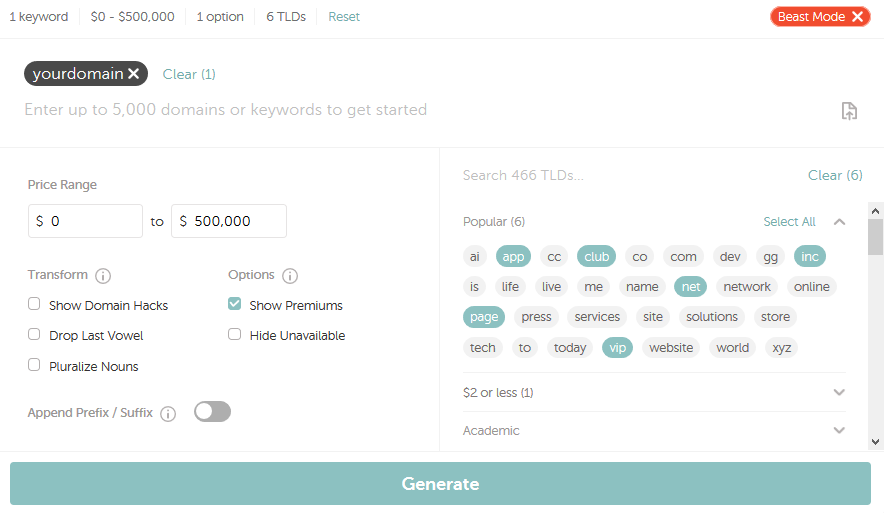
PLEASE NOTE: It’s possible to register up to 50 domain names at a time.
You can take advantages of different available options of our Beast Mode, namely:
- Choose the wanted Price Range
- Use Show Domain Hacks option. Domain hacks are domain names that combine domain levels to spell out the full title or name of the domain name. These type of domains spells out a word by using a combination of periods and less popular country-based extensions. Domain hacks offer the ability to produce very short domain names (e.g., inter.net, domain.name)
- Hide Unavailable domain names
- Show Premiums indicates whether you want to see premium domains in the output or not
- Drop Last Vowel removes the last vowel in the search results (e.g., ocean.name will be shown as ocen.name)
- Pluralize Nouns creates a plural form of a noun (e.g, space.net will be shown as spaces.net)
- Append Prefix/Suffix includes results that add text to the beginning or the end of your keywords
For example, let’s assume that you wish to register yourdomain.com. You go to Domain Name Search, enter yourdomain.com to the Search field and click on Search.
On the next page you will see the Explore more button, which allows you to filter the results by the following options: Professional, $1 or less, Personal, and other categories:
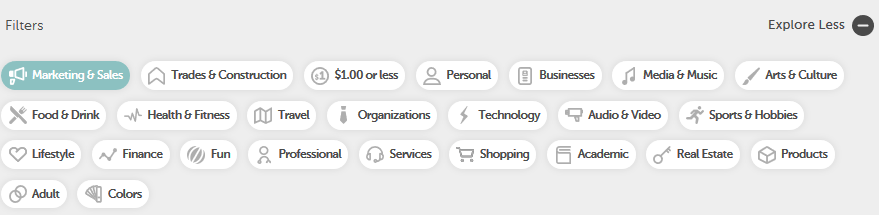
There are several different statuses that a domain can have:
- V (or blank): The domain name is available for the registration. You will see the Add to Cart button next to these types of domain names.
- Special: The domain name is available and may be registered at a promotional price at that particular moment.
- Taken: The domain name is either registered by someone else or reserved by the Registry. You may also see the Make Offer button next to these particular domain names. By clicking on it, you allow our partners – DomainAgents – to enter into negotiations on your behalf to purchase the domain name for you.
- Premium: The label either indicates it is a premium domain name that’s sold by its current owner, or a high-valued premium domain name that is already released for registration and/or currently reserved by the Registry. Some premium domain names can be paid monthly with the special Finance option, with the corresponding button next to them:
Please keep in mind that some domain names have special requirements or need additional details provided upon registration. In these instances, you will see the “i” icon next to them:
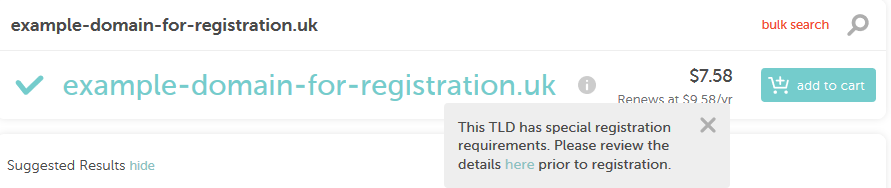
PLEASE NOTE: Namecheap supports IDN domain names registrations as well. An IDN can be registered with the symbols of one language only. It is required to select the language during the domain registration process. You can find the full list of supported TLDs and languages in the related article.
When you add a domain name to your Shopping Cart, you will receive the following options to select from: add a Web Hosting package, add a 1-year PositiveSSL certificate, add a 2-month trial Email Hosting, add an EasyWP subscription, add a 1-month VPN subscription, add a Business Cards application:
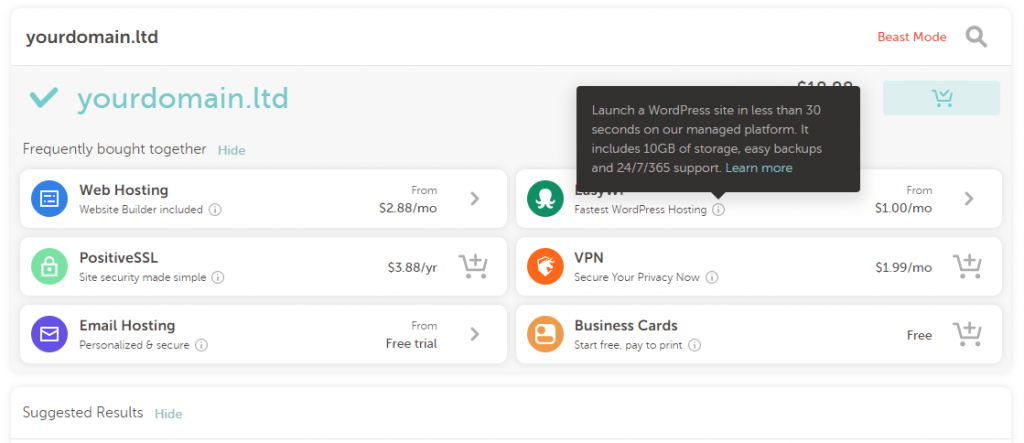
Click on the “+ Cart” icon or “>” button to select the additional products you’d like. Once all the necessary products are in your Shopping Cart, click on the View items button on the pop-up window, which will appear in the right upper corner:
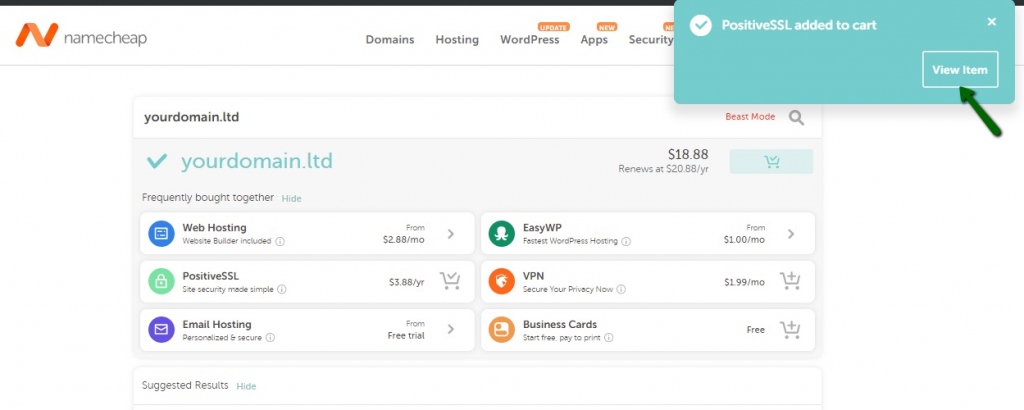
Review the items added to your Shopping Cart,and click on the Checkout button to proceed further.
Here you can add the amount of years for specific products and/or change their billing cycle. You can also check the Improve Your Site section that allows you to add an EasyWP hosting package, a 1-month VPN subscription or a free trial Email Hosting plan:
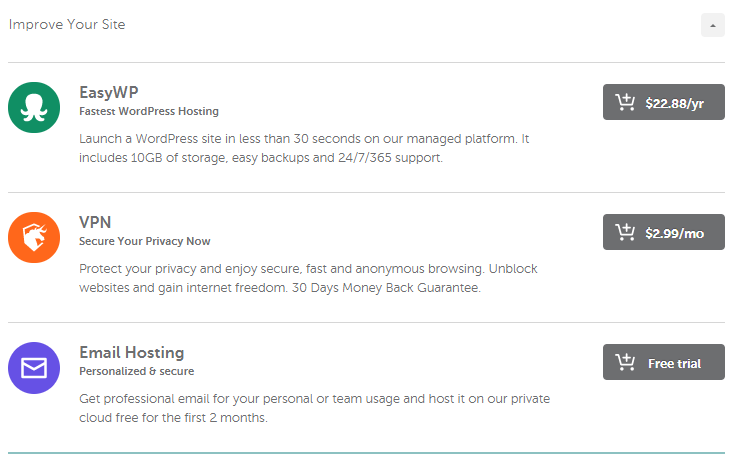
Click on the Toggle button to enable or disable the auto-renewal option as well as other services like WhoisGuard and PremiumDNS. The Save for Later icon saves any item and the “x” button removes the unnecessary one.
Once you are ready to order the products, click on the Confirm Order button to proceed with the checkout:
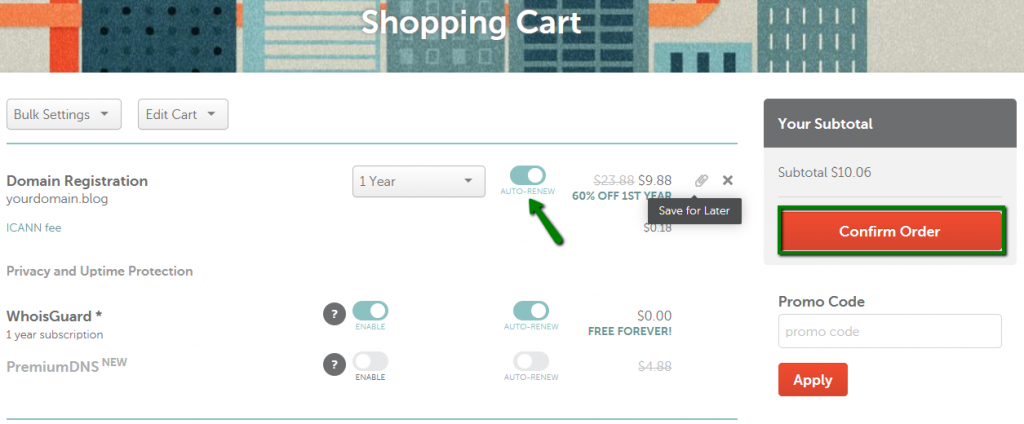
PLEASE NOTE: The “pinned” items will be added to the Saved For Later menu in your Shopping Cart:
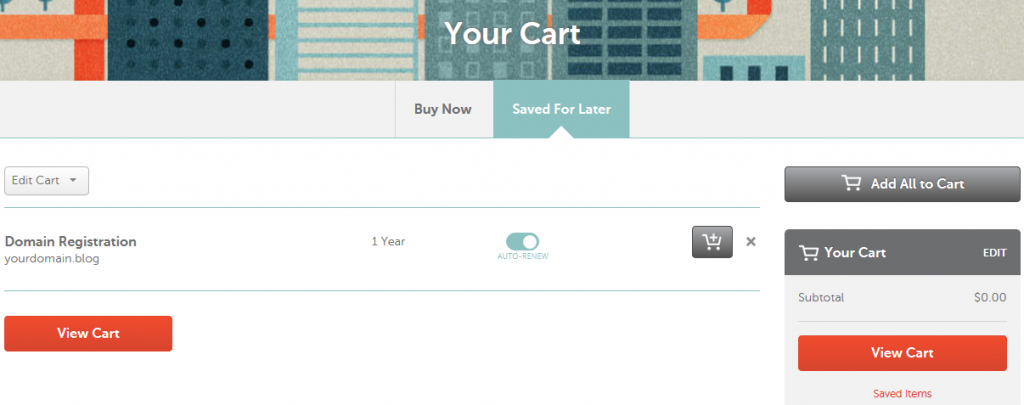
Domain configuration
If you are not logged in, you will be prompted to enter your Namecheap account username and password on the next page. If you do not have a Namecheap account, you will be able to create one on the same page.
If you register a domain name for the first time, and you have not provided your contact information (the postal address, phone, etc.), you will be prompted to do it before proceeding to the Billing stage. To do this, click on the I’m registering on behalf of a company option to fill in your respective Company Name and Job Title:
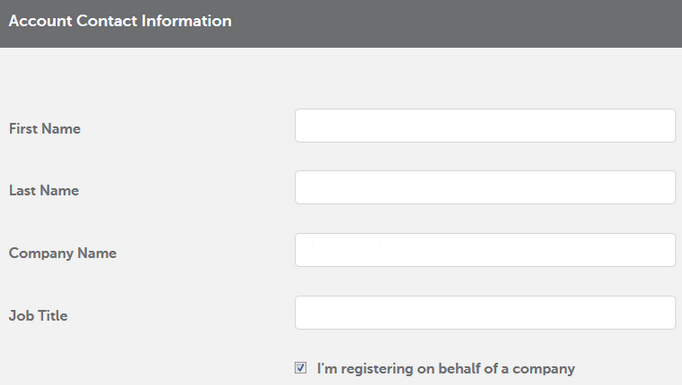
PLEASE NOTE: By default, these contact details you provide will be used for all future orders.
If some Extended Attributes for domain names with special requirements are to be provided, you will be redirected to the Setup page. Here you can configure the Whois contact information, WhoisGuard privacy protection and nameserver settings for each domain name, separately:
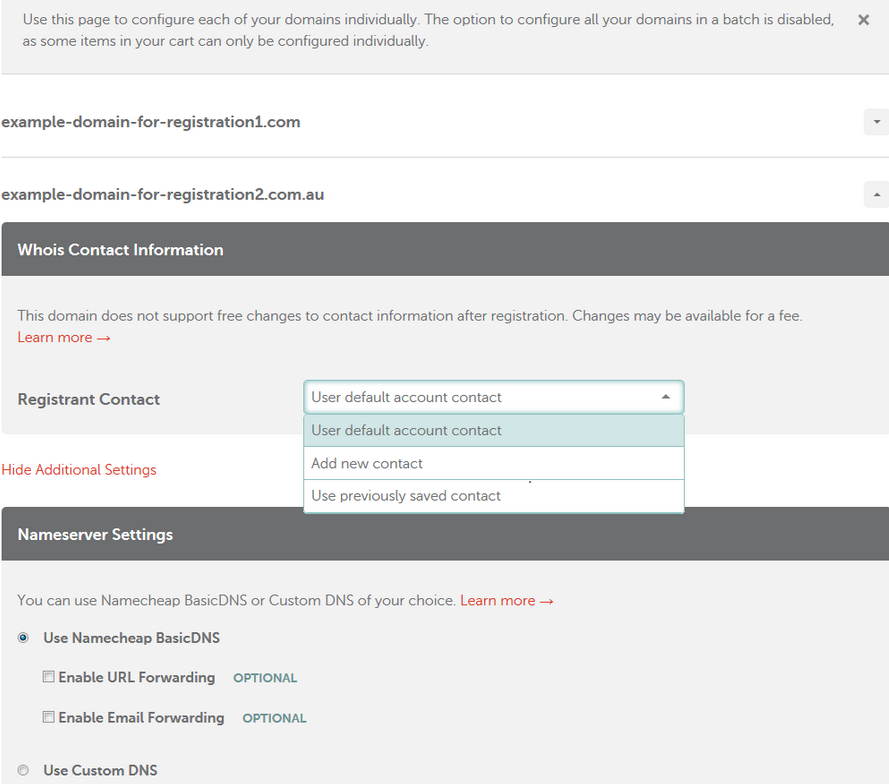
Payment settings
If the Whois contact information needs to be provided without the Extended Attributes for a number of domain names, you will be suggested to change the settings for all domains in a batch, although it’s possible to set them up individually:

You will be able to switch back to batch setup at any moment:

The majority of domain names need to have the Registrant, Administrative, Technical and Billing contacts, while other can have the Registrant and Administrative contacts (.CA domains) or even the Registrant contact only (.EU and .UK domains).
You may choose to Use default account contact, Add new contact or Use previously saved contact. For new and previously saved contacts, there will be an option to edit and save them in your Namecheap account:
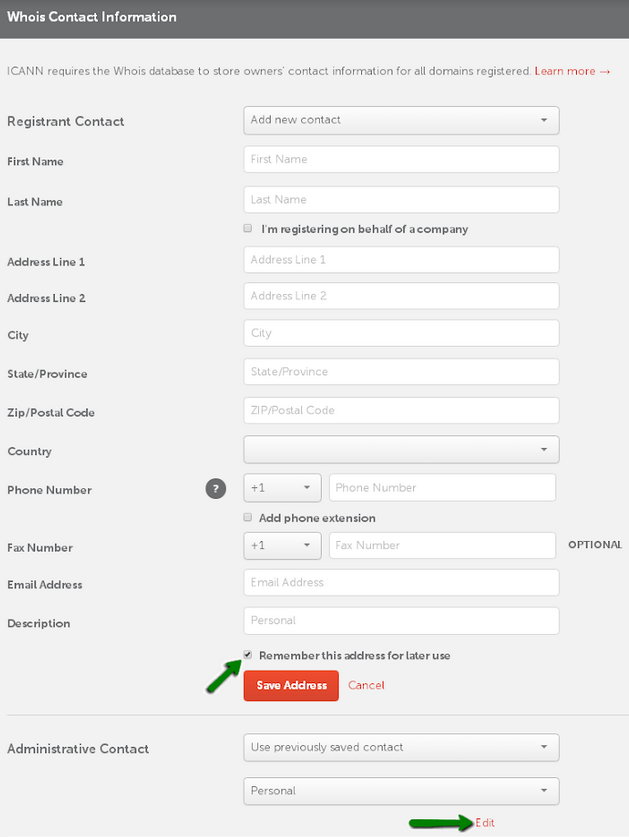
By default, WhoisGuard Privacy Protection is enabled for the supported TLDs at the time of purchase. However, it’s possible to disable it in the corresponding section:

PLEASE NOTE: Due to the restrictions of certain Registries, WhoisGuard cannot be used with a specific number of domain names. You may check additional information on the WhoisGuard page.
To change nameservers, you can click on the Show Additional Settings link. After the setup is complete, click on the Continue button to proceed:
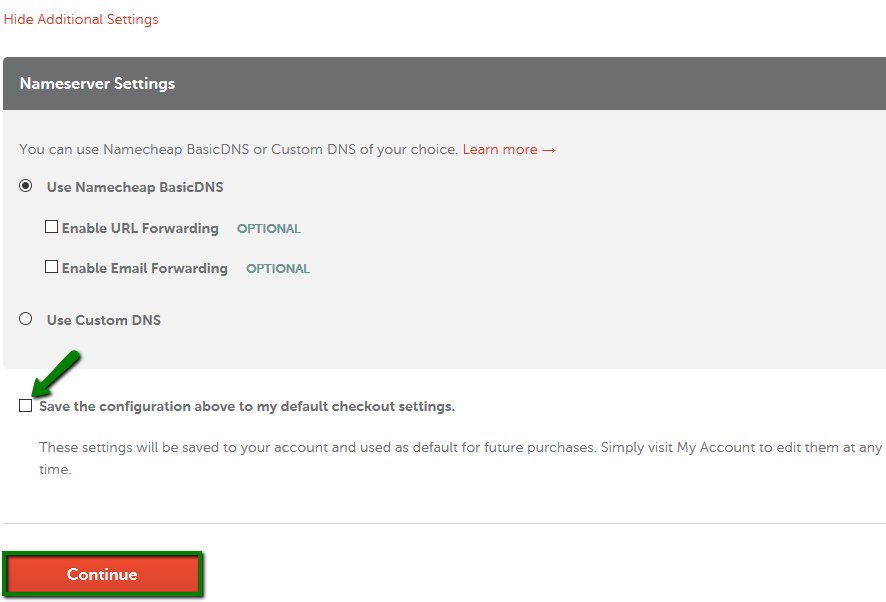
PLEASE NOTE: You may skip this step, with the settings saved, during the previous order or specified at the Domain Contacts Presets and DNS and Redirect Presets menus in advance.
If the Whois and DNS settings are fine, and it’s the first time you pay for the order, you need to specify the payment method. At the Billing stage, you may choose between a Secure Card Payment, PayPal, or Account Funds.
Secure Card Payments can be made with Visa, MasterCard, American Express and Discover. You can use a saved card, or add and save a new one, providing the card holder’s name, the 16 digits of the credit card number, the 4 digits of its expiration date (MM/YY), the 3 digits of the CVC code and the card’s billing address:
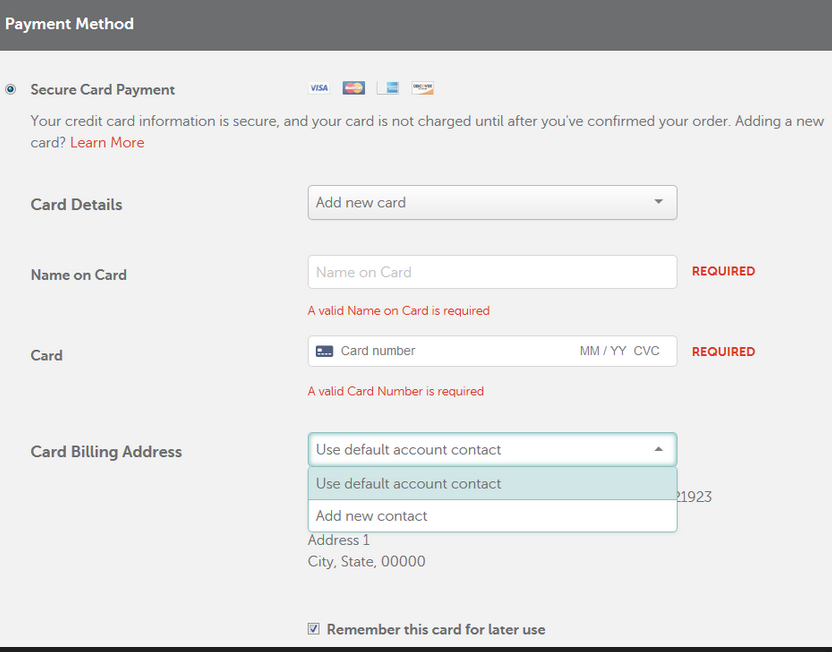
PLEASE NOTE: Unlike secure card payments, PayPal account details cannot be saved and must be provided each time you place an order.
As for the Account funds option, it can be used when the balance covers the total sum of the order. Funds become available after deposits from credit cards, PayPal or Bitcoin.
If the balance is insufficient, you will receive the following message:
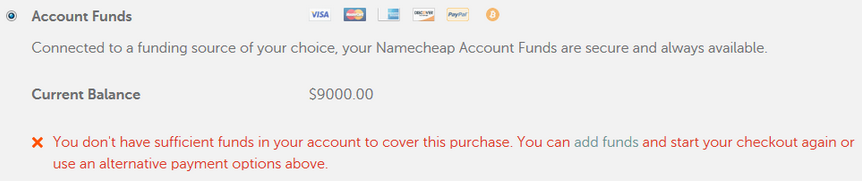
Below you can also review the auto-renewal settings, the billing contact information related to the order, and save them as default for all future orders. After the setup is complete, click on the Continue button to proceed:
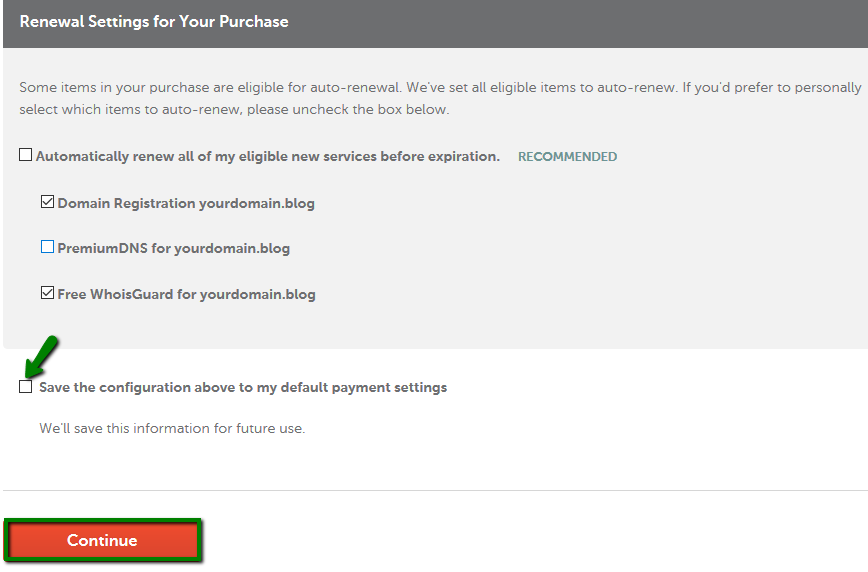
PLEASE NOTE: You may skip this step if you have the payment information saved in the previous order or specified in the Profile >> Billing >> Payment section. You may also have to add a credit card or funds to your account in advance.
On the next page, you will be able to review your order once again, check the terms of service, and pay for the products.
If you need to change your settings or payment details, click on the Review domain configuration or Review payment settings links located at the top of the page.
When you are ready to place your order, click on the Pay Now button (Checkout with PayPal if PayPal was chosen as a payment method):
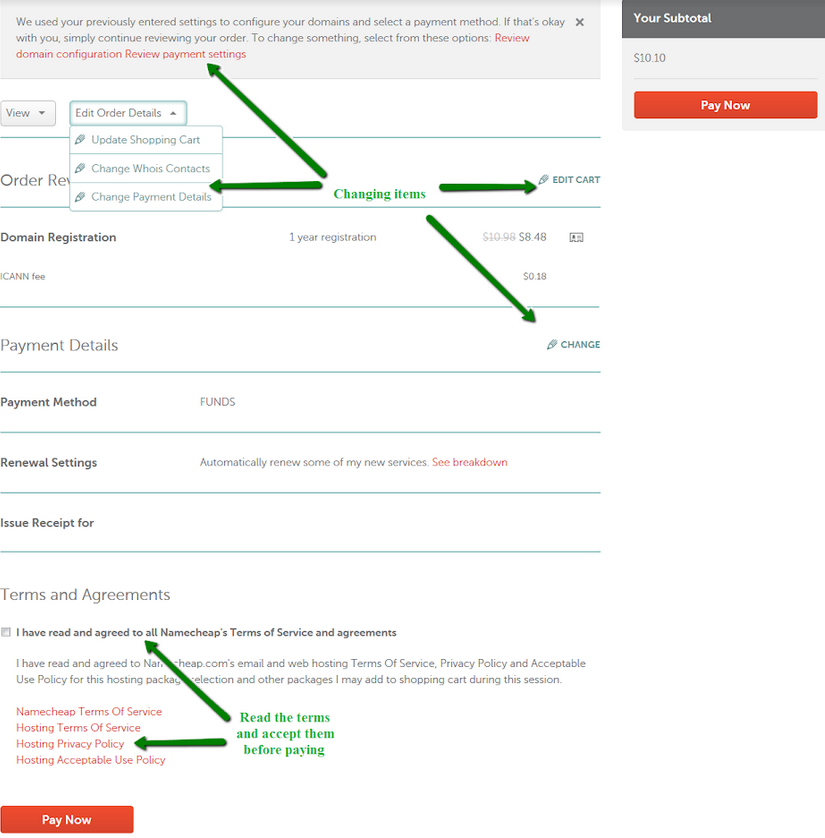
The selected items are processed one by one, and when your order is complete, the order summary will be printed on the screen as well as sent to your primary email address.
You may check it, resend or download as a PDF file in the Order History section.
That’s it!
2. Install WordPress on DigitalOcean
DigitalOcean is one of the fastest growing cloud hosting companies in the globe that focuses on simplicity and scale. Today we’re going to learn how to install and configure WordPress on DigitalOcean.
Why use DigitalOcean?
Opening its doors in 2011, it soon became one of the largest cloud hosting providers with over a million users. DigitalOcean servers are known as Droplets – the smallest unit of a cloud server that you can buy starting at $5/month.
The key factor to DigitalOcean’s stupendous success is its simplicity. In addition to being a clean and simple option, there is lots more to love DigitalOcean for your WordPress site. Here are five reasons why we find DigitalOcean to be awesome.
Opening its doors in 2011, it soon became one of the largest cloud hosting providers with over a million users. DigitalOcean servers are known as Droplets – the smallest unit of a cloud server that you can buy starting at $5/month.
The key factor to DigitalOcean’s stupendous success is its simplicity. In addition to being a clean and simple option, there is lots more to love DigitalOcean for your WordPress site. Here are five reasons why we find DigitalOcean to be awesome.
Note: This is an optional section, you can skip it and jump right into the next section to install WordPress in DigitalOcean.
Competitive, Affordable Pricing
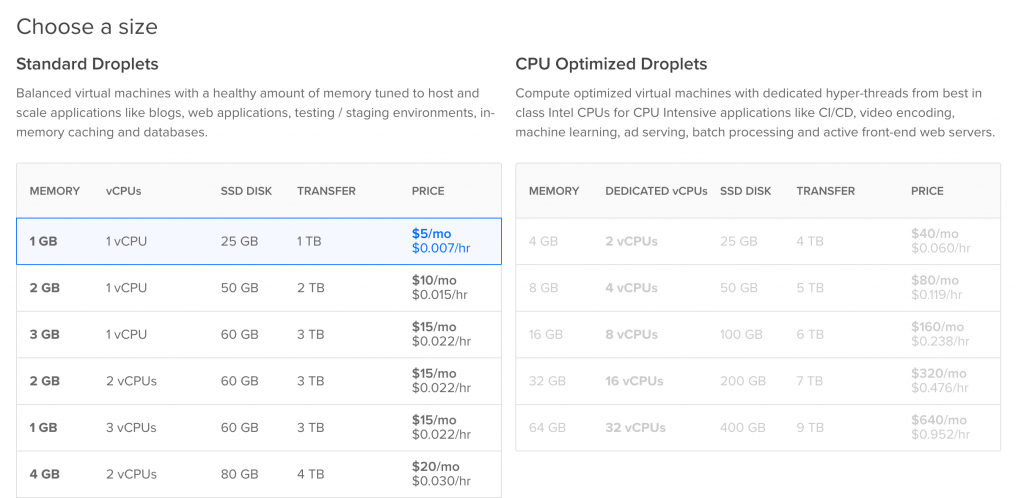
DigitalOcean has one of the lowest pricing points in the cloud hosting industry. You can get started with your own server for as little as $5/month.
Three characteristics make DigitalOcean highly affordable.
- Pay-per-hour usage
- No minimum period of renting
- No setup fee (even for large setups)
- Plans start at $0.0007/hour
The $5/month droplet comes with:
- 1GB of RAM
- 25GB of SSD storage space (SSDs are about 10x faster than traditional hard disks)
- 1TB of bandwidth (that’s really generous)
- 1 unit of vCPU (virtual CPU) power
- Price: $0.007/hour which is roughly $60/year!
Automatic 1-Click Installer for WordPress
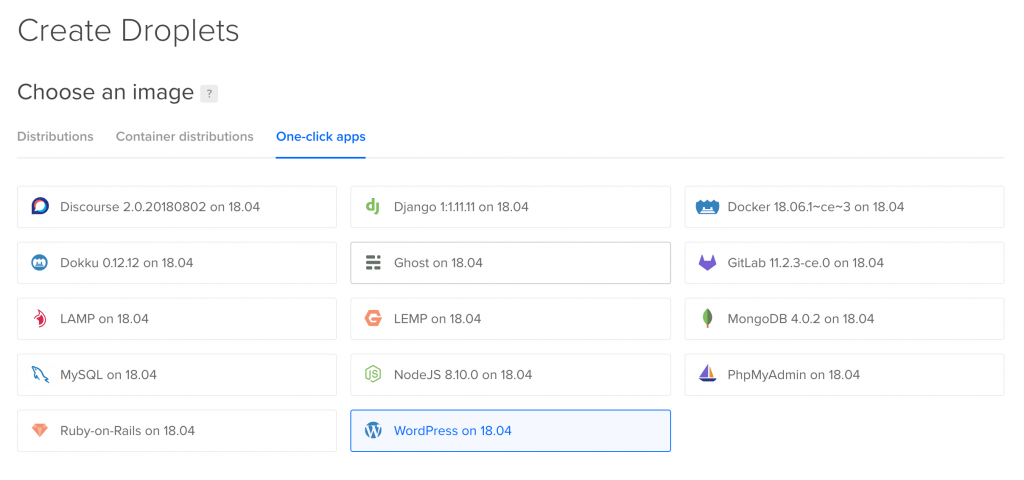
DigitalOcean has a sweet ready-made image for WordPress and a plethora of other open-source software, which makes it an invaluable asset. With a few clicks (you’ll see how) we’ll be able to create steady working installation of WordPress in no time.
Epic Community and Knowledgebase
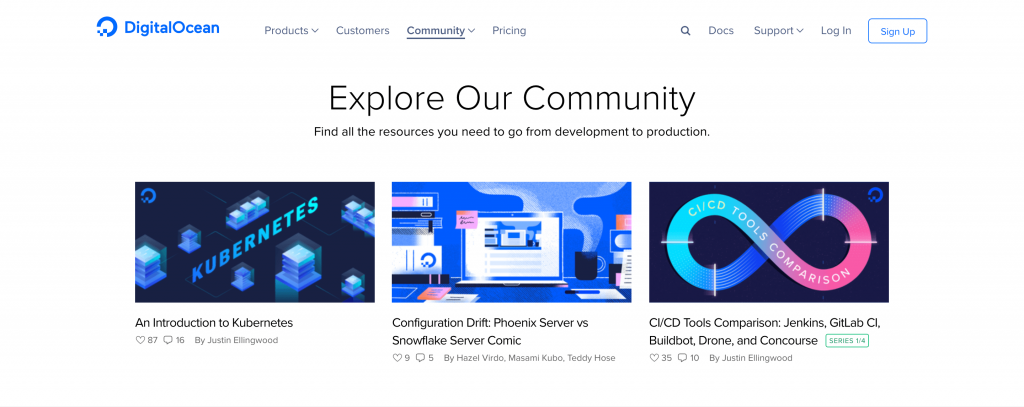
DigitalOcean has a plethora of tutorials on virtually any OS, any software and any (hosting related) topic! The best part – it’s meticulously tested on their droplets in order to ensure it works on your droplet as well!
Apart from tutorials, you also have active Q&A forums and interesting community projects.
Dynamic Resizing
With DigitalOcean, you can dynamically resize your droplet. Remember we talked about it in Introduction to Cloud Computing with WordPress? Whenever you need some extra juice, resizing a droplet as easy as twisting a knob to increase the volume!
Trusted by the Best Developers
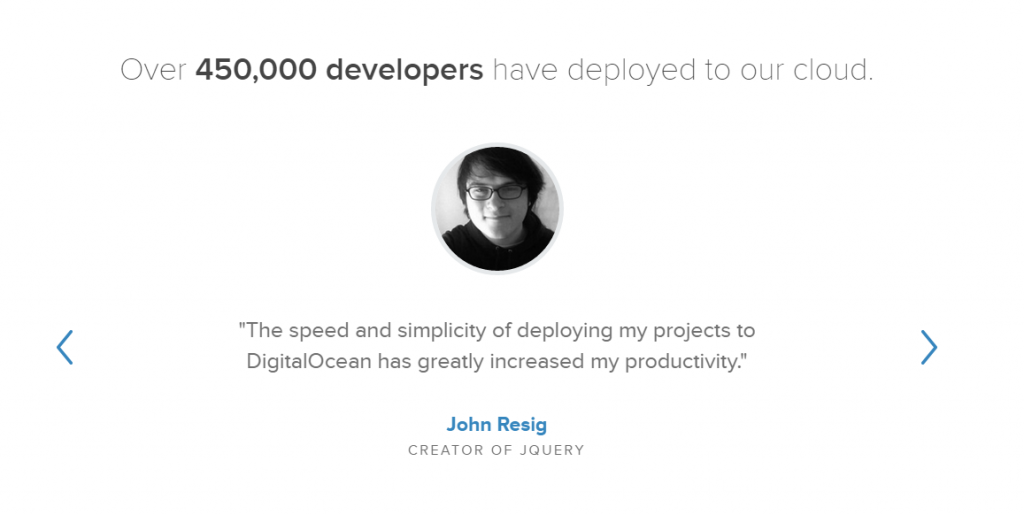
John Resig, creator of jQuery (one of the best JavaScript frameworks), Salvatore Sanfilippo, creator of Redis, and the co-founder of StackExchange, Jeff Atwood – all use DigitalOcean for their projects.
Installing WordPress on DigitalOcean
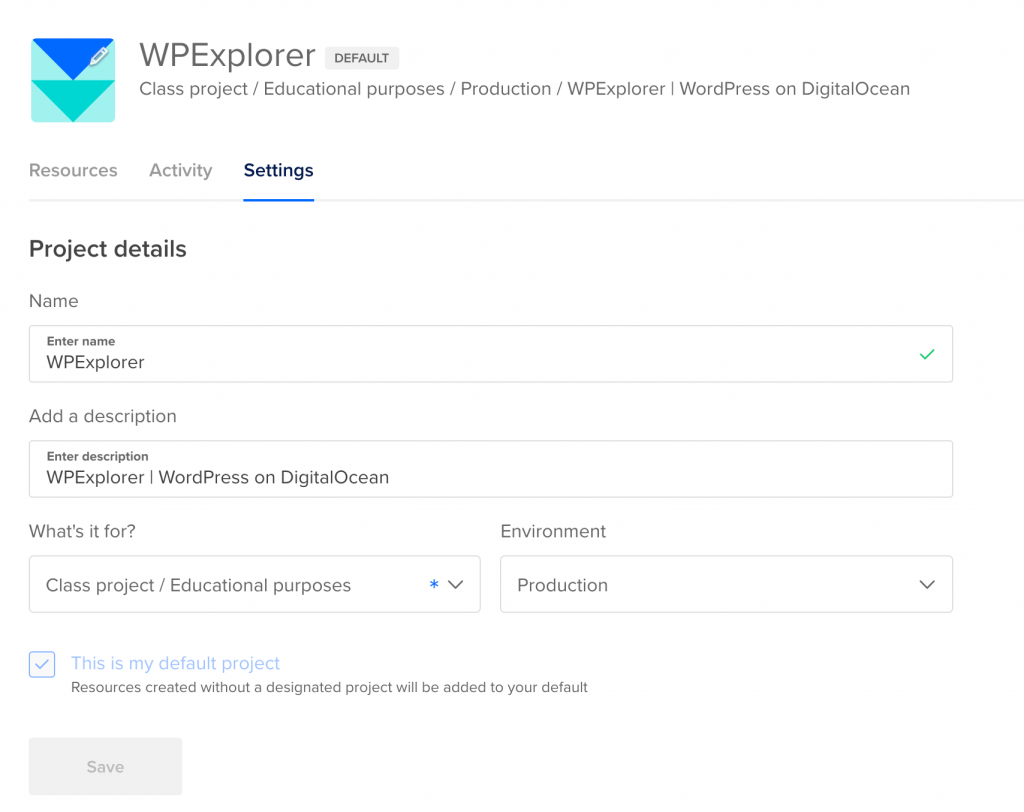
Projects are a basic unit of organization in your DigitalOcean account. Each project can have multiple droplets and other features (such as load balancers and object storage) that DigitalOcean has to offer. A single DigitalOcean account can have multiple projects.
We start by creating our first DigitalOcean project. Select a project name, description, project purpose and environment. An environment can be either Development, Staging or Production. For our tutorial, we’ve chosen the options as shown in the screenshot above.
Since DigitalOcean is a developer focused cloud hosting platform, they have these additional options that go a long way in helping developers organize their projects.
How to Create WordPress Droplet in DigitalOcean
Once you’ve created a project, you can now create a droplet.
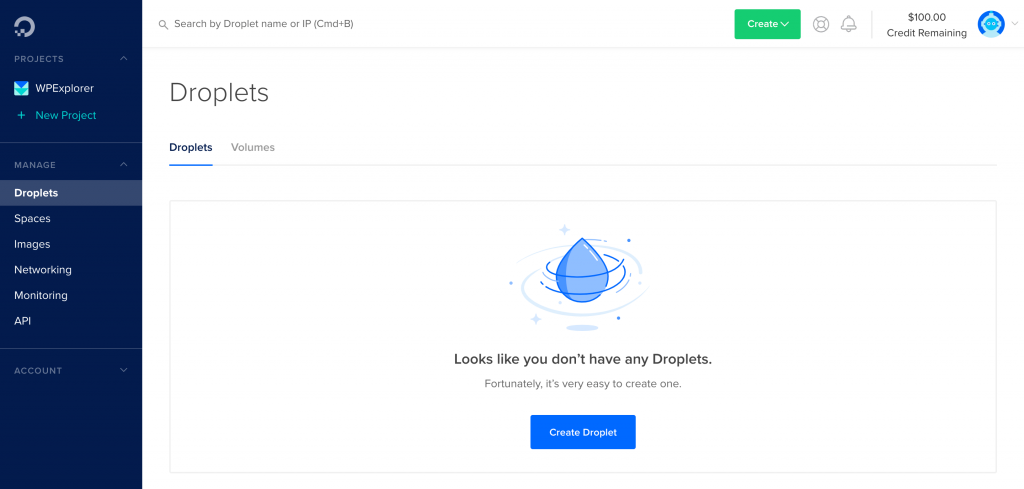
Step 1: We start off by creating a droplet inside the WPExplorer project.
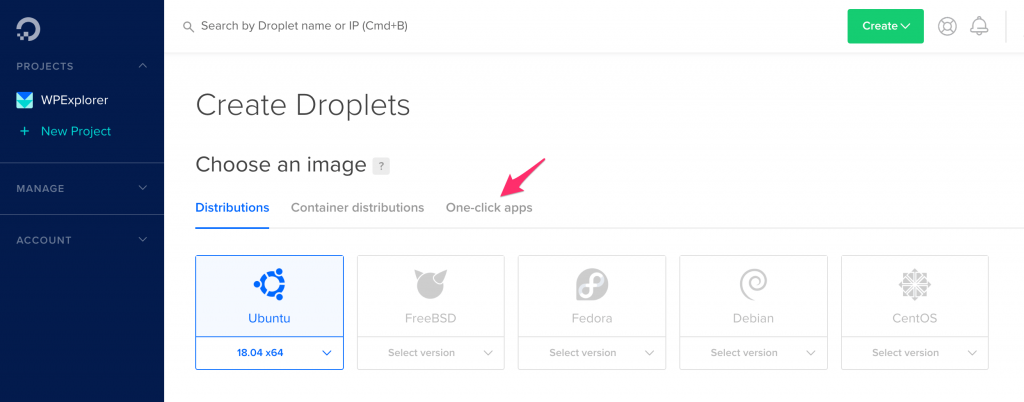
Step 2: Select Ubuntu as your droplet’s OS and then select the One-click apps tab.
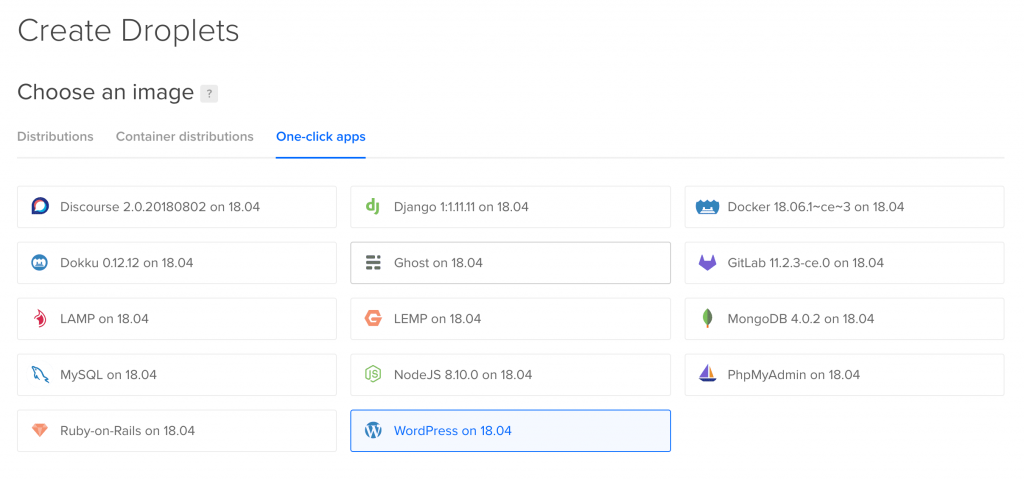
Step 3: Select WordPress on 18.04. This means that DigitalOcean is going to automatically install WordPress on Ubuntu 18.04.

Note – You can additionally add backups to your Droplet. However, this is not important to us since this is a tutorial. Also, this should not be confused with WordPress backups. A droplet backup are automatic system-level backups, which mean they copy everything in the OS (and not just WordPress).
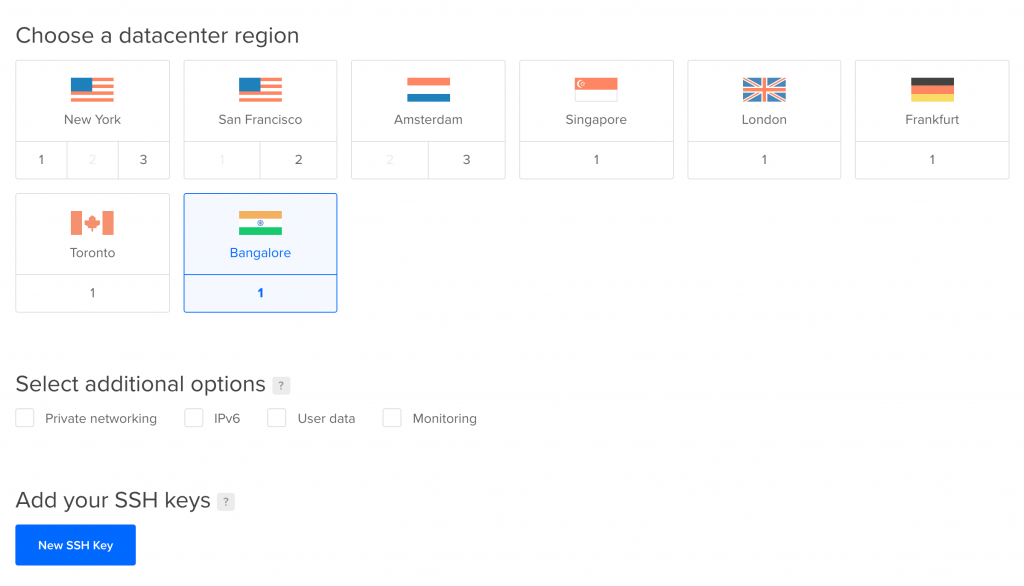
Step 4: DigitalOcean droplets can be deployed across 8 different datacenters. Since I’m located in India, I’ve selected Bangalore. It is optional to select the additional options (such as private network, IPv6, etc.) and an SSH key. Since we’re here to only install WordPress, these features won’t be necessary. However feel free to try them out in your DigitalOcean account!
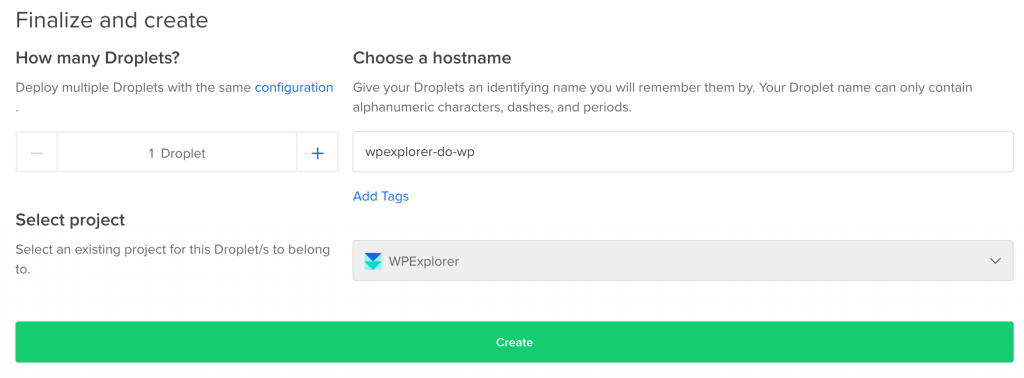
Step 5: As you can see, the default project, i.e. WPExplorer is automatically selected. Enter a hostname (this is for you to remember internally) and click on Create to start creating your droplet.
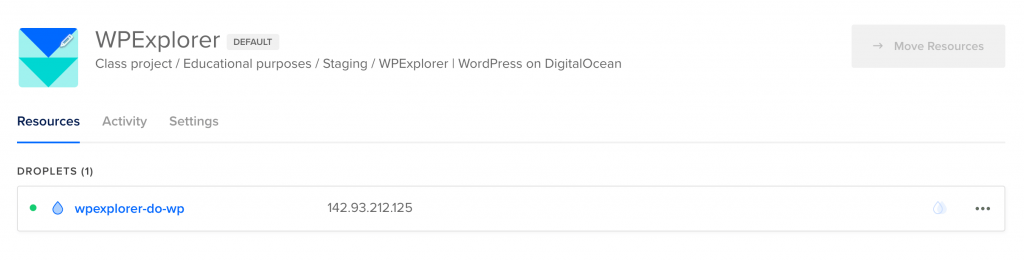
Step 6: Once the droplet is created, you’ll see message similar to the screenshot above.
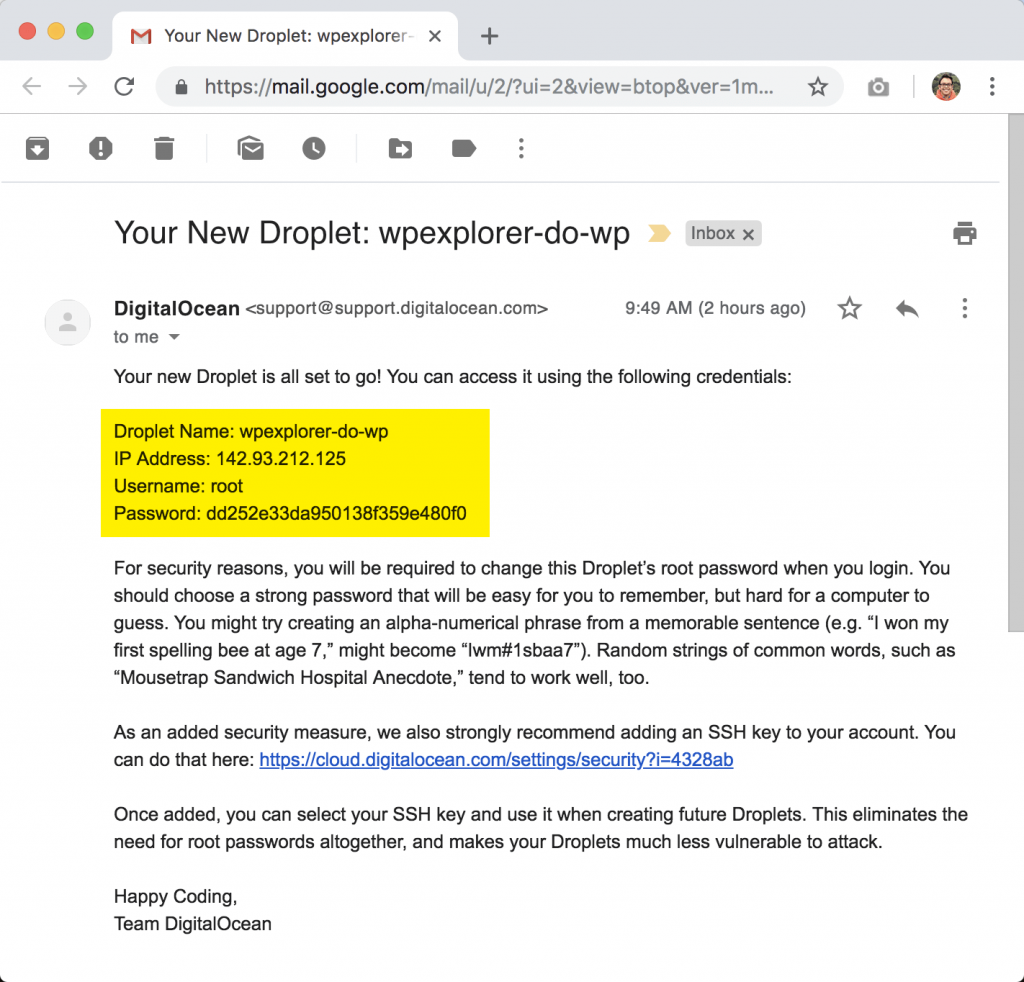
You should also receive a similar email in your registered DigitalOcean email account.
Logging into DigitalOcean droplet via SSH Console
It’s almost time for the famous 5 minute WordPress install. Only this time we’re going to be done within 2 minutes. We already have the IP address that we can use to login to the WordPress server. However, we need to login to our DigitalOcean droplet via SSH for a first-time configuration.
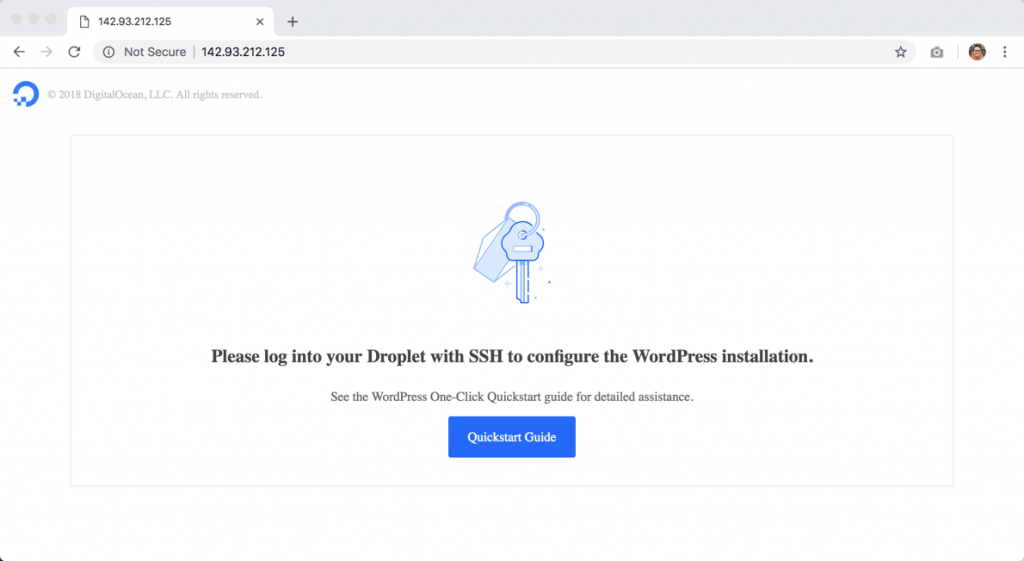
Unless we do that, we’re going to see a message like this when we enter the IP address in our browser. You can login to your DigitalOcean droplet via SSH using Putty in Windows or Terminal in Mac. However, DigitalOcean has an even simpler way to do this, as shown below:
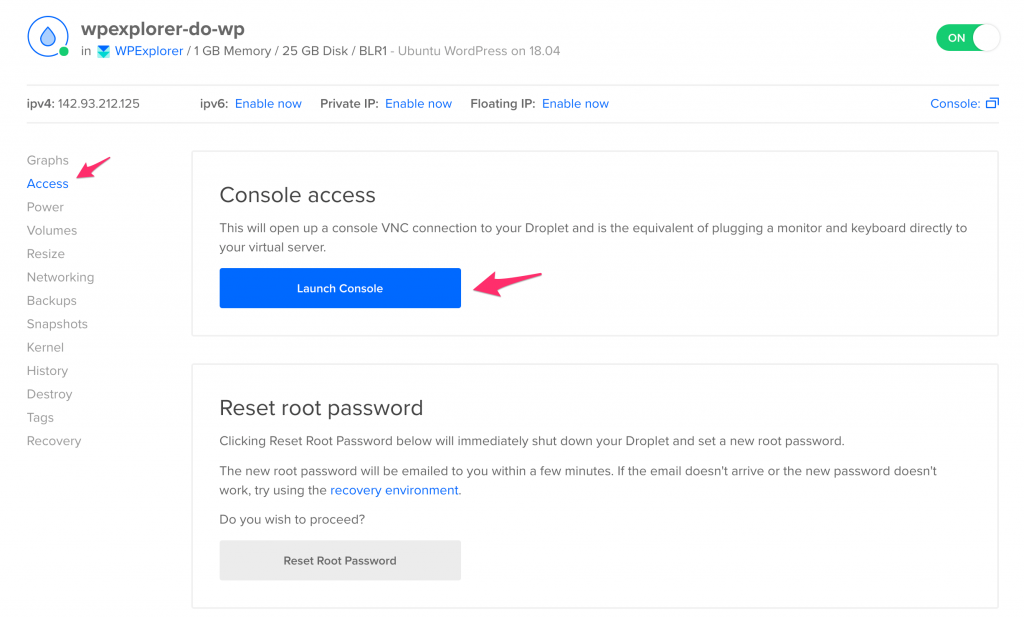
First, from you DigitalOcean dashboard, select your droplet, and then select the Access tab from the left menu. Click on Launch Console to access your droplet via SSH using your web browser.
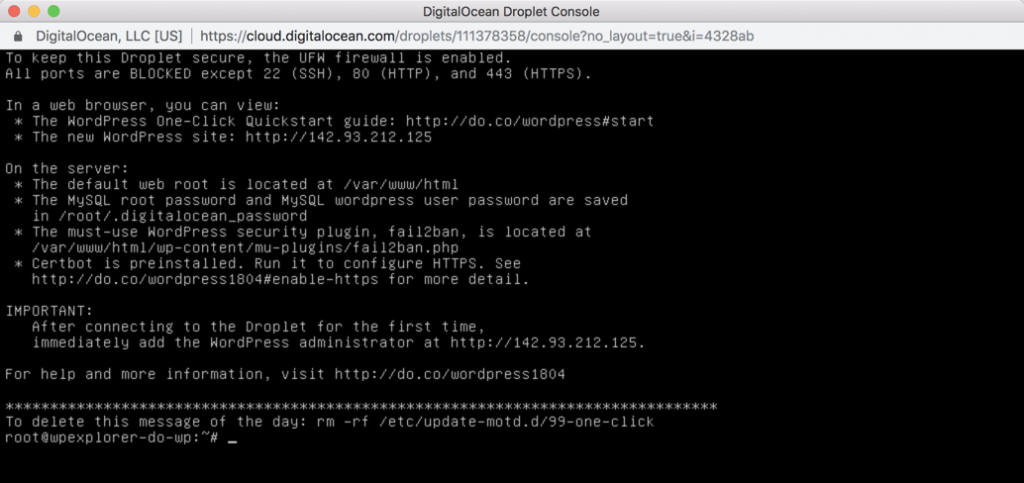
Next, enter your username (root) and password that was emailed to you earlier. You’ll be immediately asked to create a new password for the root user account. Once you’ve reset the root password, you should see a message similar to the one above.
That’s it. We’re now ready for the famous 2-minute WordPress install!
Configuring WordPress installation on DigitalOcean
So far we’ve:
- Created a new DigitalOcean droplet with Ubuntu and WordPress pre-installed; and
- Logged into the droplet via SSH (using DigitalOcean’s built-in console access).
Now we need to do the final steps to get our WordPress site ready.
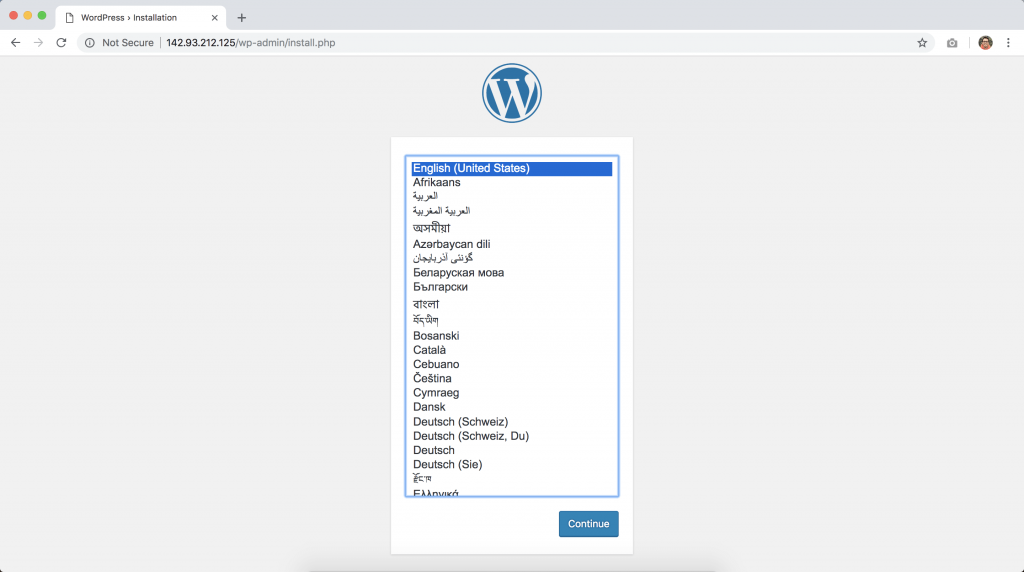
Enter the IP address in your browser, and you should be greeted with the famous install screen.
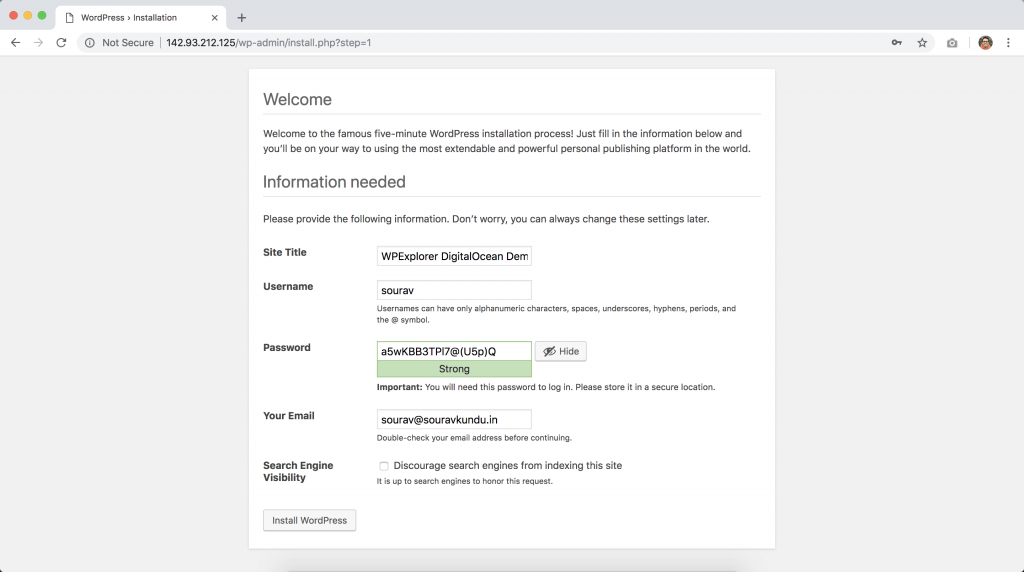
Now select a username, password and email address. The database configuration has been pre-configured by DigitalOcean. You might also want to turn off search engine visibility, if you’re testing a site. Only thing is, you should enable it once your site is ready.
Click on Install WordPress and let the magic happen.
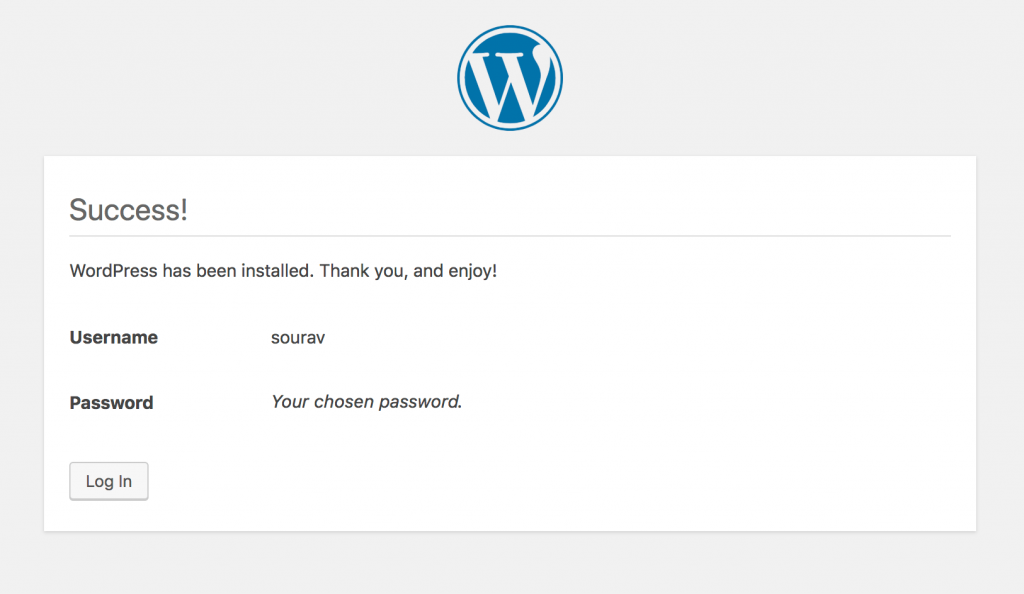
And there you have it – WordPress is ready.
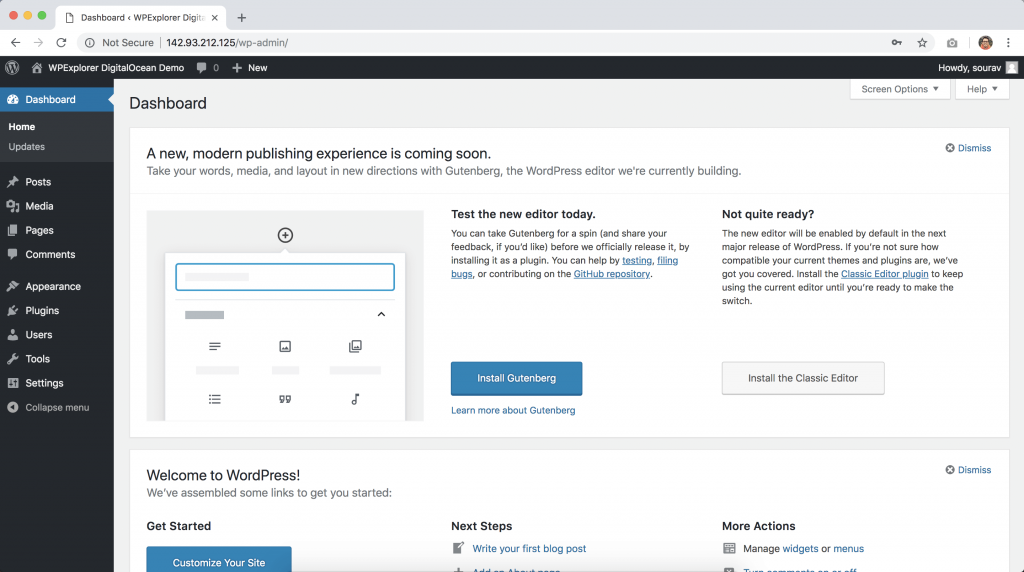
This marks the end of our basic tutorial.
Bonus: DigitalOcean For Beginners (Another Cloud Option)
Remember when we did our Cloudways hosting review a while back? Well one of the cool features that Cloudways offers is the option to choose your cloud, and one of the choices is DigitalOcean! Since Cloudways does all the heavy lifting for you, you can just point click and get started hosting your website so you can had all the awesome benefits of cloud hosting with DigitalOcean minus the setup. This makes Cloudways a great option for newbies or for people who don’t want to dig into the technical aspect of setting up cloud hosting.
How to Add Domains
Adding a domain you own to your DigitalOcean account lets you manage the domain’s DNS records with the control panel and API. Domains you manage on DigitalOcean also integrate with DigitalOcean Load Balancers and Spaces to streamline automatic SSL certificate management.
To add a domain from the control panel, open the Create menu and click Domains/DNS.
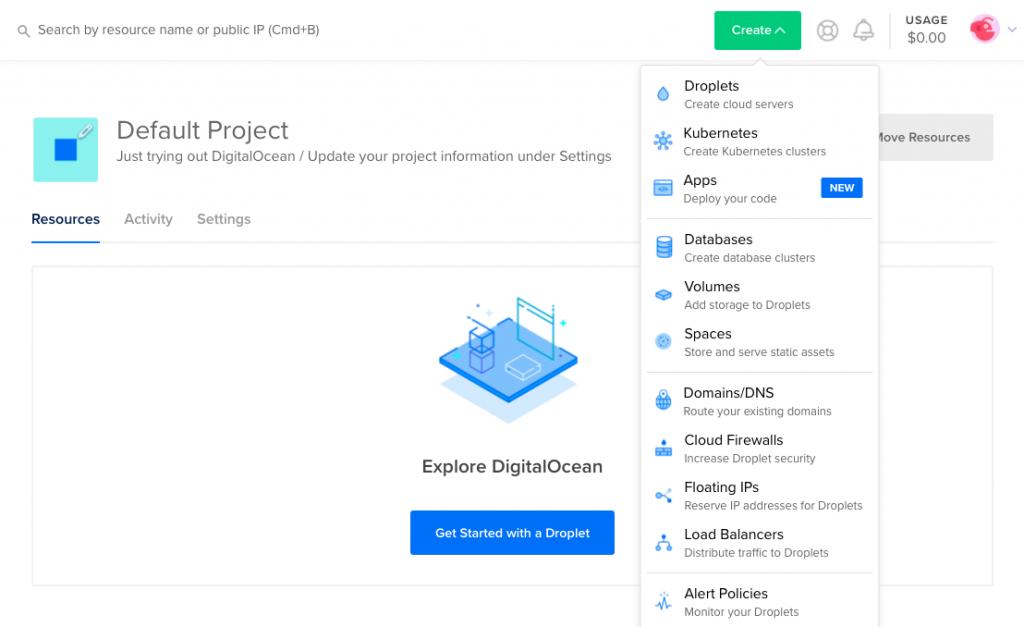
This brings you to the Networking section’s Domains tab. Enter your domain into the Enter domain field, then click Add Domain.
DigitalOcean’s terms of service prohibit adding country code top-level domains (ccTLDs) from OFAC-sanctioned countries. For more information, including a list of countries, see section 5.7 of our Rules of Conduct in our terms of service.
The system performs a DNS lookup to see if the domain has already been added to DigitalOcean. If it has, you’ll receive a message that says Data domain example.com: Name already exists. If the domain has not been previously added to DigitalOcean’s DNS service, it will be added.
Domains you’ve added are listed on the Domains page.
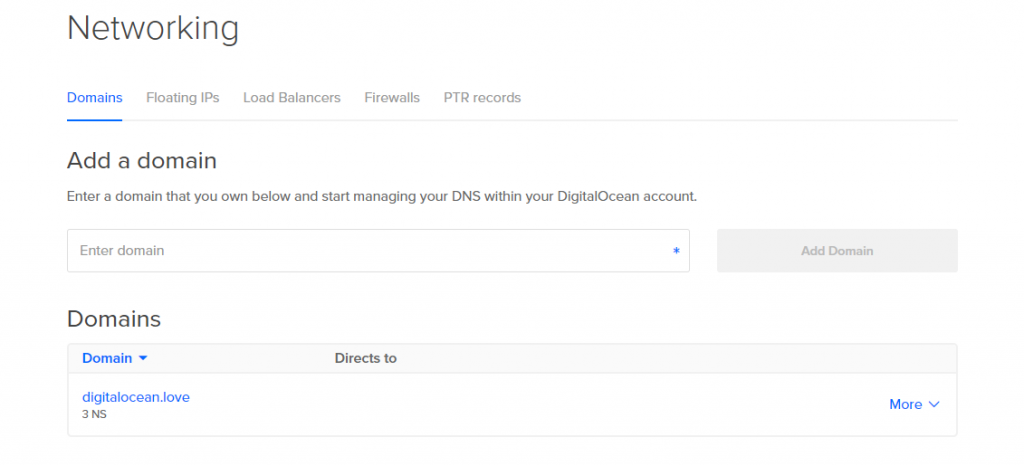
Once you’ve added a domain, click its name to view and modify its DNS records.
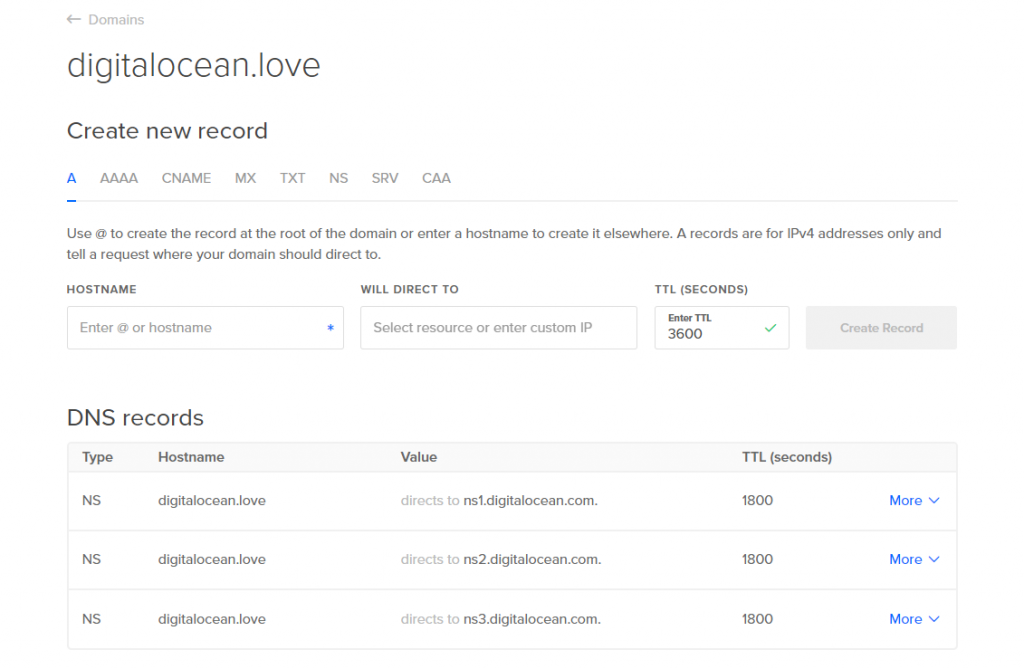
You can add records in the Create a new record section. The DNS records section lists any existing records for the domain, and you can modify or delete records from the record’s More menu.
Add Record
A Records
An A record maps an IPv4 address to a domain name. This determines where to direct any requests for a domain name.
On DigitalOcean, A records have the following fields.
- HOSTNAME, which can be set to:
- The apex domain (
@). To map a apex domain, likeexample.com, to an IPv4 address, enter the@symbol. - A subdomain prefix (e.g.
www). To create a subdomain, enter the subdomain prefix. For example, to createwww.example.com, you would enterwww. - A wildcard (
*). To direct requests for a non-existent subdomain to a server or load balancer, enter*. However, if any kind of DNS record exists for a hostname, the wildcard will not apply; you will need to explicitly create an A record for it.
- The apex domain (
- WILL DIRECT TO, which can be set to:
- A DigitalOcean Droplet or Load Balancer by typing its name and selecting it from the menu.
- A non-DigitalOcean resource by entering its IP address.
Setting an A record using DigitalOcean DNS looks like this:
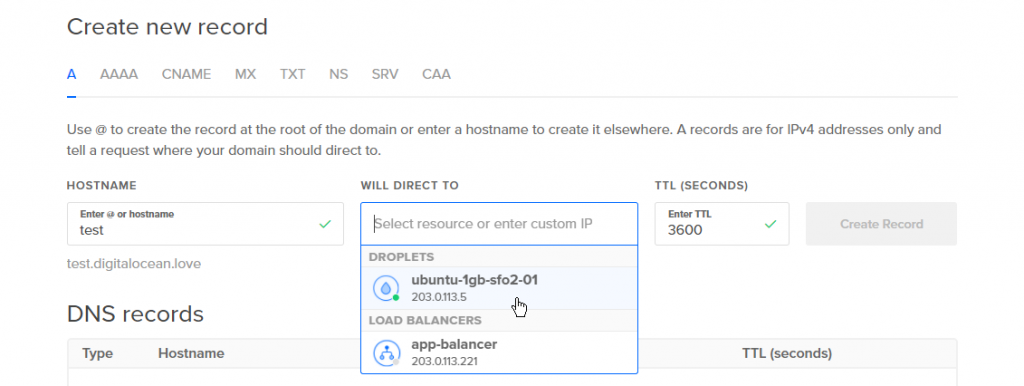
In this example, we entered the subdomain prefix test for the hostname. This will make DNS lookups for test.digitalocean.lovewill redirect to the Droplet we’ve chosen named ubuntu-1gb-sfo2-01 with the IP address 203.0.113.5.
It is possible to add multiple records for the same DNS entry, each pointing to a different IP address. This supports a load distribution and balancing strategy known as Round Robin DNS.
AAAA Records
An AAAA record, also called a Quad A record, maps an IPv6 address to a domain name. This determines where to direct requests for a domain name in the same way that an A record does for IPv4 addresses.
On DigitalOcean, AAAA records have the following fields.
- HOSTNAME, which can be set to:
- The apex domain (
@). To map a apex domain, likeexample.com, to an IPv6 address, enter the@symbol. - A subdomain prefix (e.g.
www). To create a subdomain, enter the subdomain prefix. For example, to createwww.example.com, you would enterwww. - A wildcard (
*). To direct requests for a non-existent subdomain to a server or load balancer, enter*. However, if any kind of DNS record exists for a hostname, the wildcard will not apply; you will need to explicitly create an AAAA record for it.
- The apex domain (
- WILL DIRECT TO, which can be set to:
- A DigitalOcean Droplet by typing its name and selecting it from the menu. All Droplets will be displayed on the list, but only those with IPv6 addresses can be selected. DigitalOcean Load Balancers do not currently support IPv6.
- A non-DigitalOcean resource by entering its IPv6 address.
Setting an AAAA record using DigitalOcean DNS looks like this:
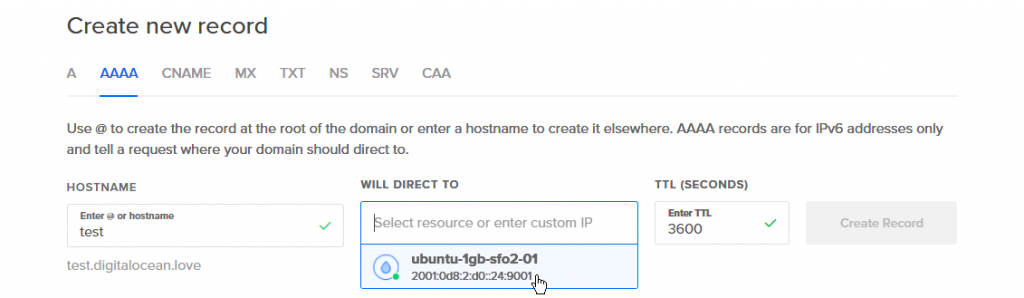
In this example, we entered the subdomain prefix test for the same hostname from the A record example, digitalocean.love. This will make DNS lookups for test.digitalocean.love will redirect to the Droplet we’ve chosen named ubuntu-1gb-sfo2-01 with the IP address 2001:0d8:2:d0::24:9001.
CNAME Records
A CNAME record defines an alias for an A record; it points one domain to another domain instead of to an IP address. When the associated A record’s IP address changes, the CNAME will follow to the new address.
On DigitalOcean, CNAME records have the following fields.
- HOSTNAME, which should be set to the subdomain prefix for the new alias you want to create.
- IS AN ALIAS OF, which should be set to the hostname where the alias should point. For the alias to work, the hostname must have an A record or be handled by a wildcard A record. This can be:
- The apex domain (
@). To map a apex domain, likeexample.com, enter the@symbol. - A subdomain (e.g.
site.example.com).
- The apex domain (
Setting an CNAME record using DigitalOcean DNS looks like this:
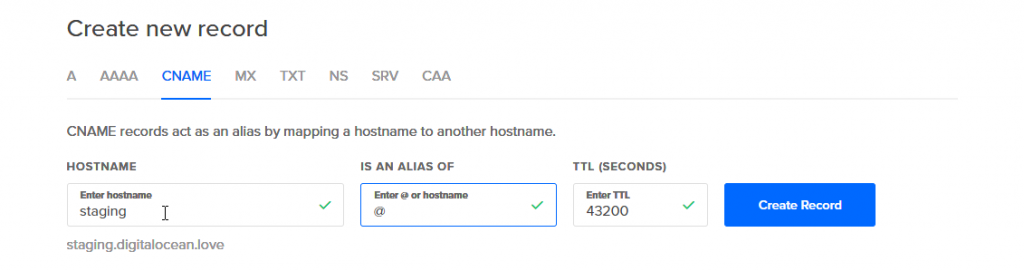
In this example, we entered the subdomain prefix staging for the hostname and @ for the hostname to redirect to. This will make DNS lookups for staging.digitalocean.love will redirect to the apex domain, digitalocean.love.
Adding HTTPS to WordPress using DigitalOcean
Setting up an SSL certificate enables HTTPS on the web server, which secures the traffic between the server and the clients connecting to it. DigitalOcean pre-installs a tool called Certbot in the one-click WordPress install droplet. Certbot is a free and convenient way to set up SSL certificates on a server.
We’ll now look at how to configure Certbot in DigitalOcean to add HTTPS to your WordPress site.
According to DigitalOcean’s documentation, to use Certbot, you’ll need a registered domain name and two DNS records:
- An A record from the domain (e.g., example.com) to the server’s IP address
- An A record from the domain prefaced with www (e.g., www.example.com) to the server’s IP address.
This is very similar to the part 1 of the DNS configuration section. And guess what? We’ve already done it!
Once this step is done, we’ll need to login to the droplet’s console via SSH and run the following command:
certbot --apache -d example.com -d www.example.com
Only thing is example.com is replaced with your domain name. In our tutorial, since we’re only using a subdomain, the command is going to be:
certbot --apache -d digitalocean.souravkundu.in
- There are going to be a couple of prompts when the command is running. Simply agree to them by entering ‘Y’ on the console.
- You’ll also be asked if you want to redirect all HTTP traffic to the HTTPS version of the website. I would recommend selecting yes, since this ensures that all your visitors get the encrypted version of your website.
- Once done, you’ll have to go back to the WordPress dashboard and change the site URL from http to https, as shown in the screenshot below.
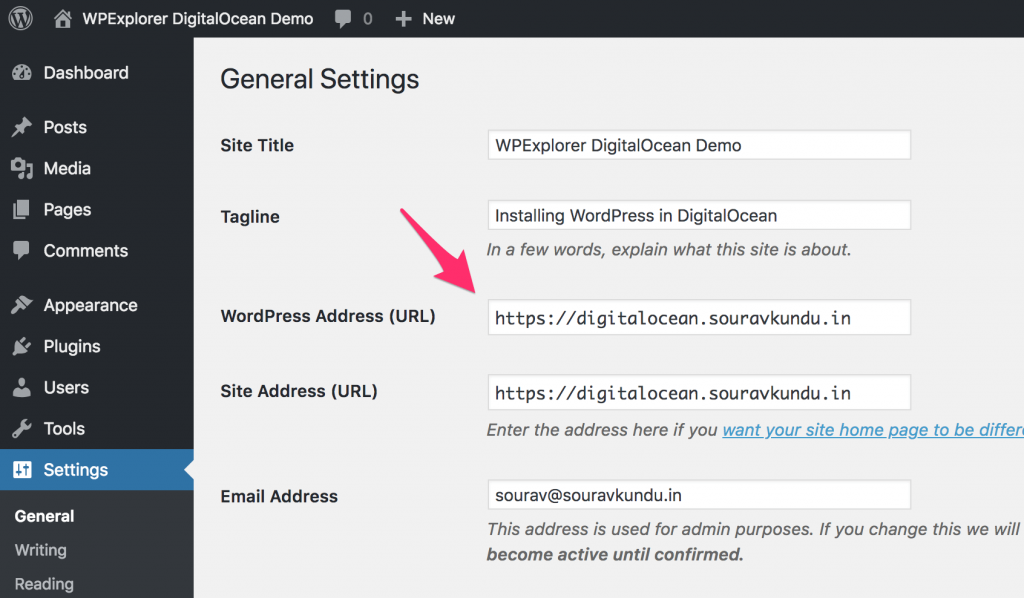
DigitalOcean is one of the finest examples of developer-friendly cloud hosting providers out there. They have extensive documentation including a dedicated page for WordPress and ticket-based support system. Powered by intuitive design, user-centric guides and robust features, DigitalOcean is changing the face of cloud hosting – one droplet at a time. And with a $5/month entry point, it’s an excellent place to learn how to get your hands dirty with WordPress.
3. Install Campoal Theme
What is Campoal?
Campoal is a completed WordPress theme used to create the petition platform with fundraising feature where anyone can be start a social movement, collect supporters and fundraising to change something in society. It also used to build websites for single petition, social movement, crowdfunding, crisis response, church, charity or non-profit organization.
Why use Campoal?
Campoal is a best completed solution built on WordPress. It helps you build a platform that is similar to change.org, allowing users to submit their petitions to their website and control their petitions. It also has a built-in fundraising and commission and withdrawal system and tons of other useful features that even change.org doesn’t have.
Campoal is used by peticaopublica.org the largest social movement website in Brazil and some other website in French, Germany, Italy and more than 50 other country. According to the developer of campoal the live best websites is handling 14 millions of page views monthly are powered by Campoal.
How to install WordPress theme?
After you purchased a Campoal theme from Conikal.com that operates outside of the WordPress themes directory, you need to upload it before installing. Follow these simple instructions to upload and install a theme.
Before install you need purchase Campoal. Buy Campoal from this page: https://www.conikal.com/campoal/, Click on Purchase Now and choose the plan on pricing table and checkout, you can pay via Credit Card or Payal.
- Begin by downloading the Campoal theme’s .zip file from the source onto your local computer.
- From your WordPress Administration area, head to Appearance > Themes and click Add New.
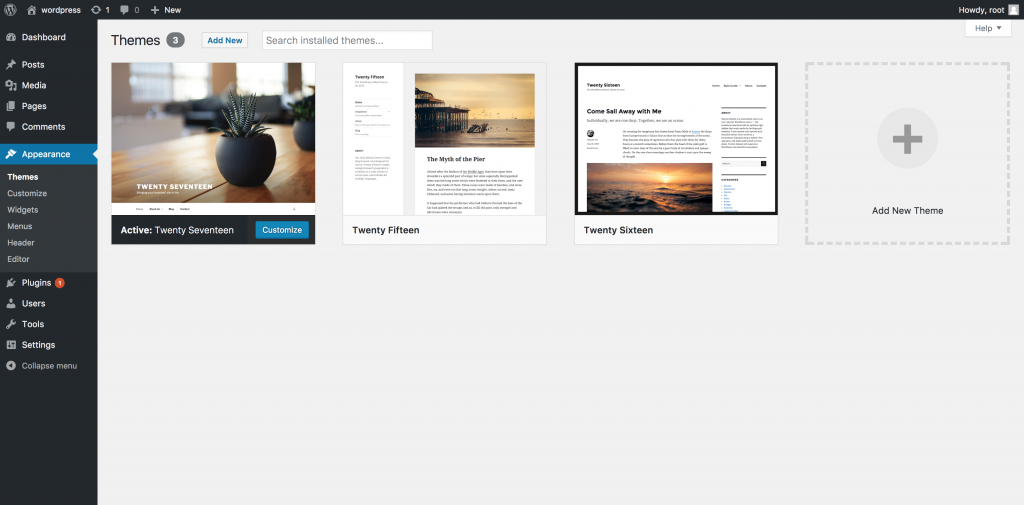
3. The Add New theme screen has a new option, Upload Theme.
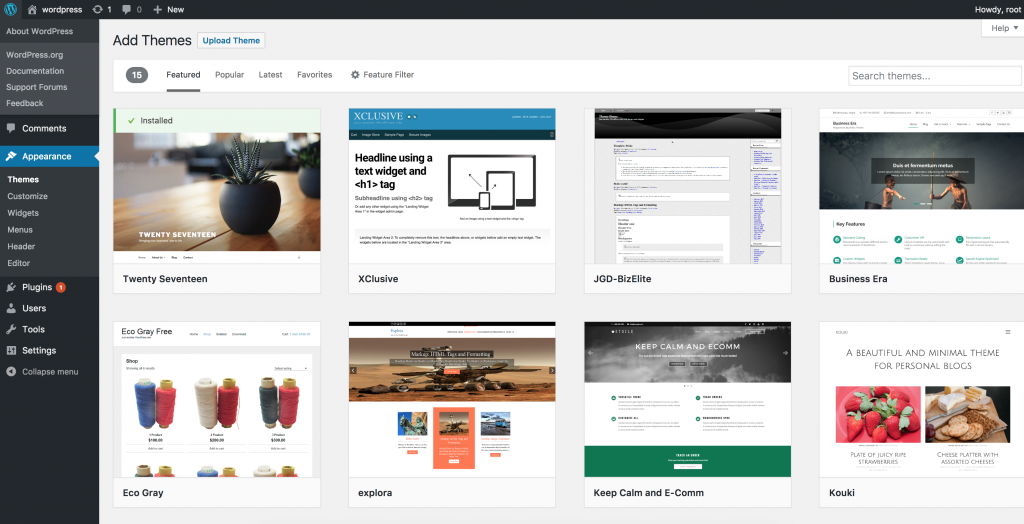
4. The theme upload form is now open, click Choose File, select the theme zip file on your computer and click Install Now.
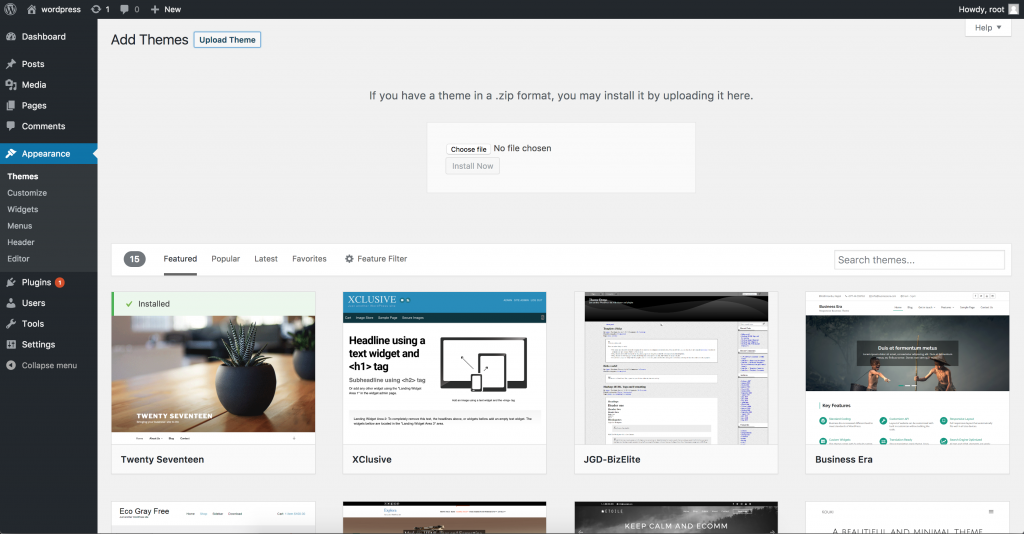
5. The theme is now ready to be activated from your admin. Select the Appearance tab and open the Themes directory, locate the theme and click the Activate link.
Basic Setup
Once the Campoal theme is activated, you will be redirected to the setup Wizard page, where you can install the basic plugins and import the demo.
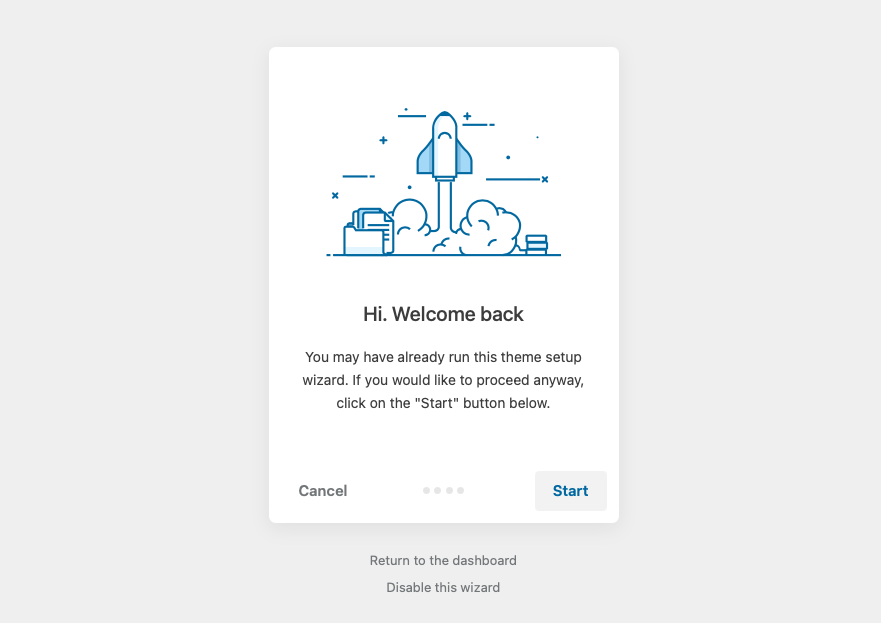
First step it’s ask you install Children theme, let click on Install. A child theme, as defined by the WordPress Codex, is a theme that “inherits the functionality and styling of another theme, called the parent theme.” Child themes are recommended to modify existing themes while still maintaining their design and code.
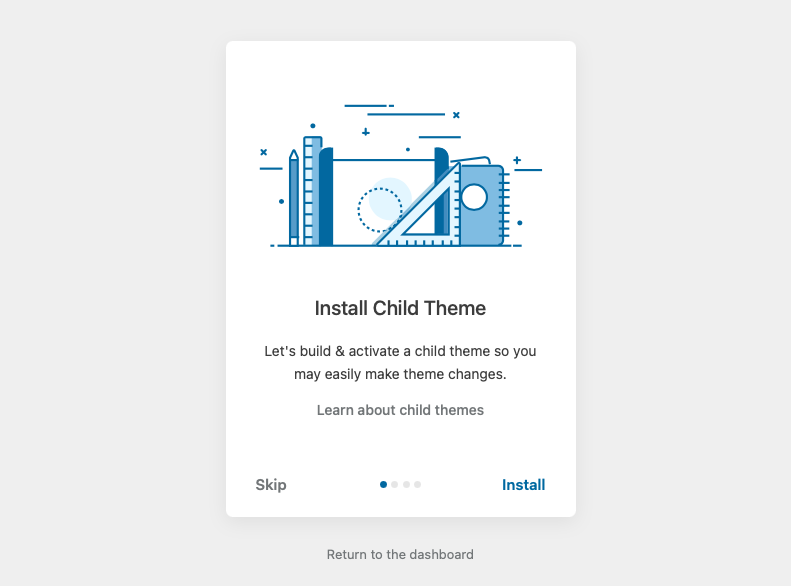
In the next step it will ask you to install the recommended plugins. You can deselect some plugins that you deem not necessary. Campoal Tapo plugin is required for the theme to be functional.

Last step, choose a demo you like and import. Now grab yourself a coffee and wait a few minutes for the complete website.
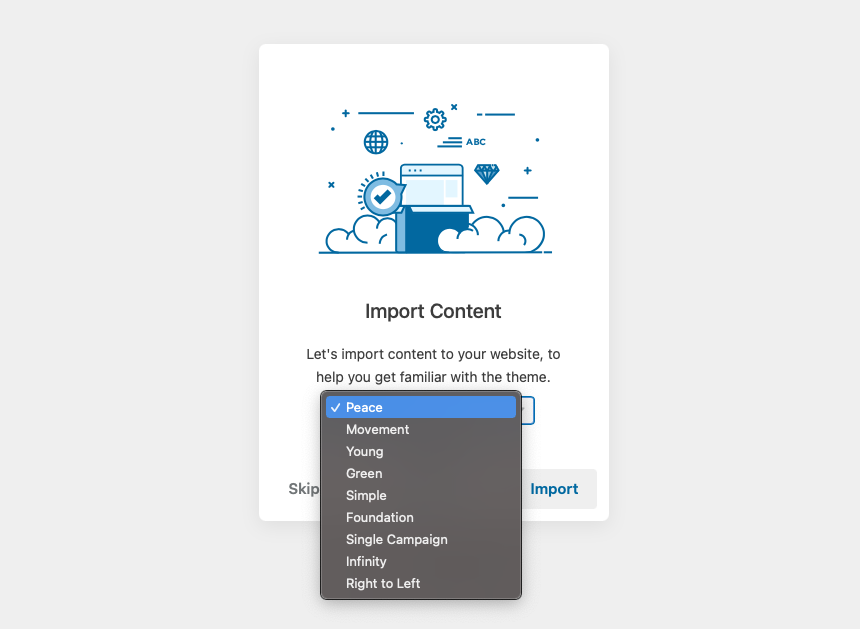
Now it’s done! Let’s enter your license you was received on Order Confirm email to get latest update version from Developer automatically.
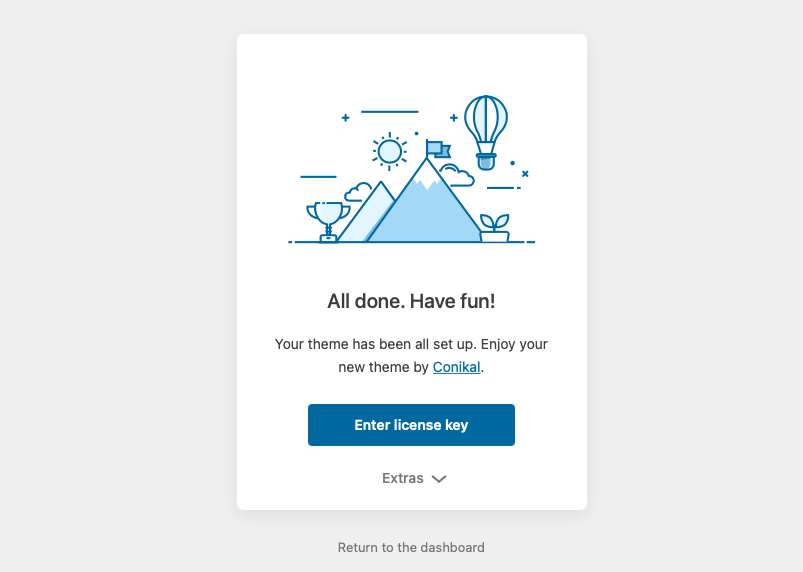
All basic installation takes only a few minutes with Setup Wizard. If you need more customization continue to see the next section.
How to customizing my online petition website?
General settings
Go to Appearance > Theme Settings. The first displayed section is General Settings. Here you can set the website logo, the country, the minimum of signature, the smooth scroll, the preloader. Go ahead and set them. Click Save Changes.
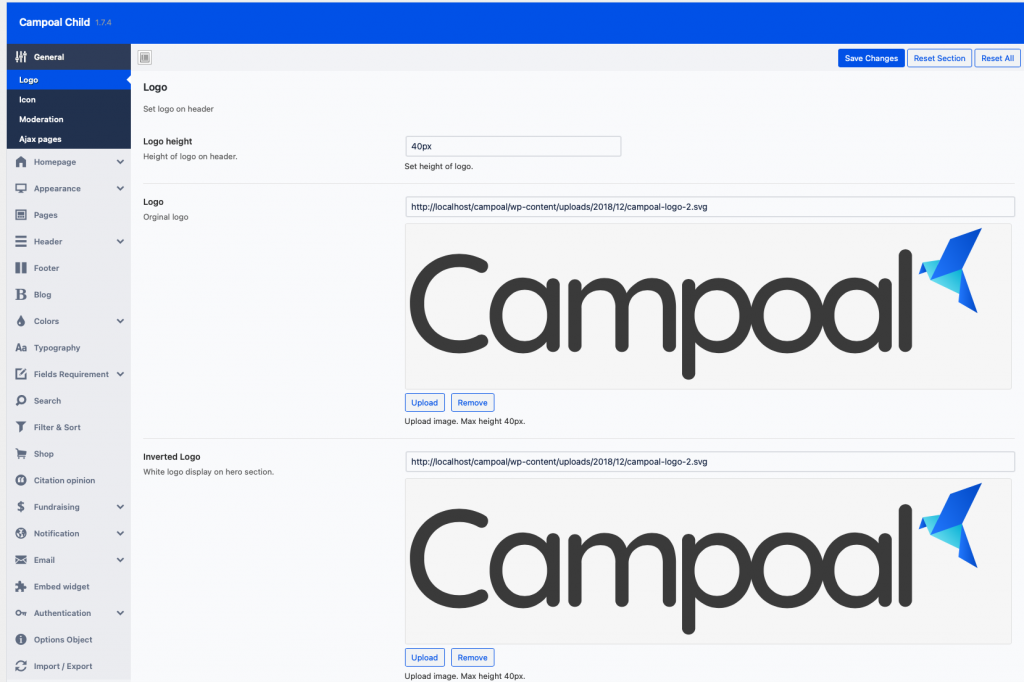
Homepage settings
Here you set homepage header type, image shadow percent, enable or disable homepage caption, call to action button, spotlight section, victory petition section and fill the text on captions.
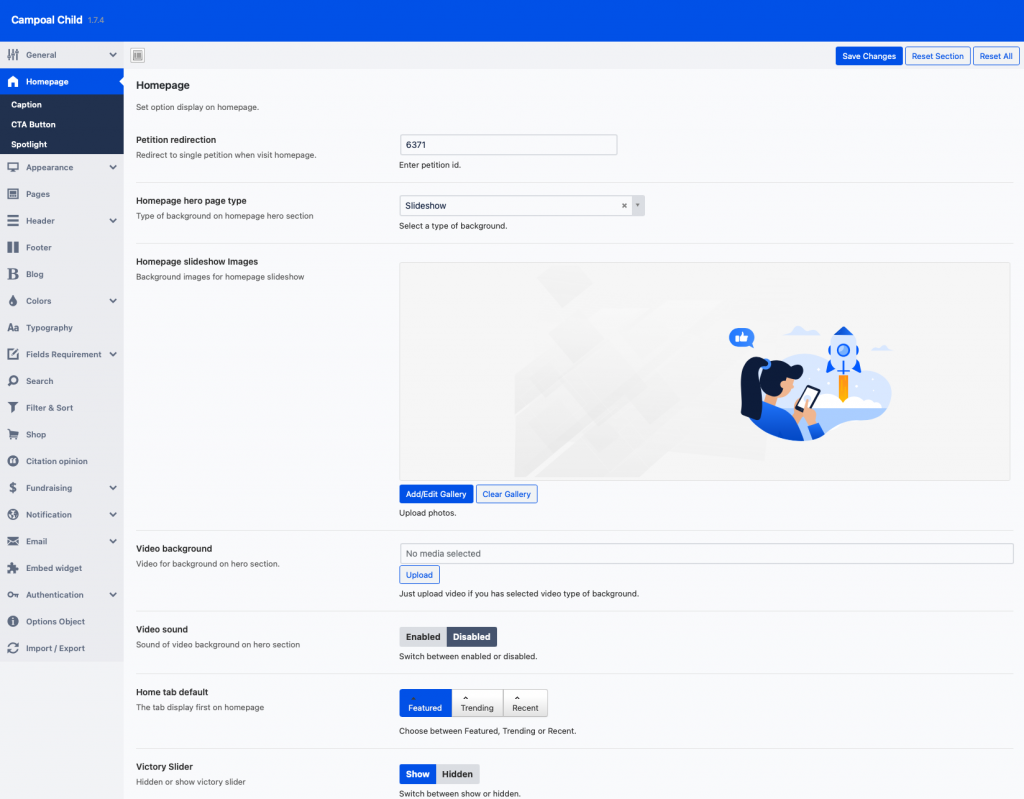
Header settings
In this section, a very important setting is Show user menu in header. If this option is set, you offer users the posibility of register an login from front-end. Show submit button on header, select type of user’s display name on usermenu, type of header, mobile menu animation
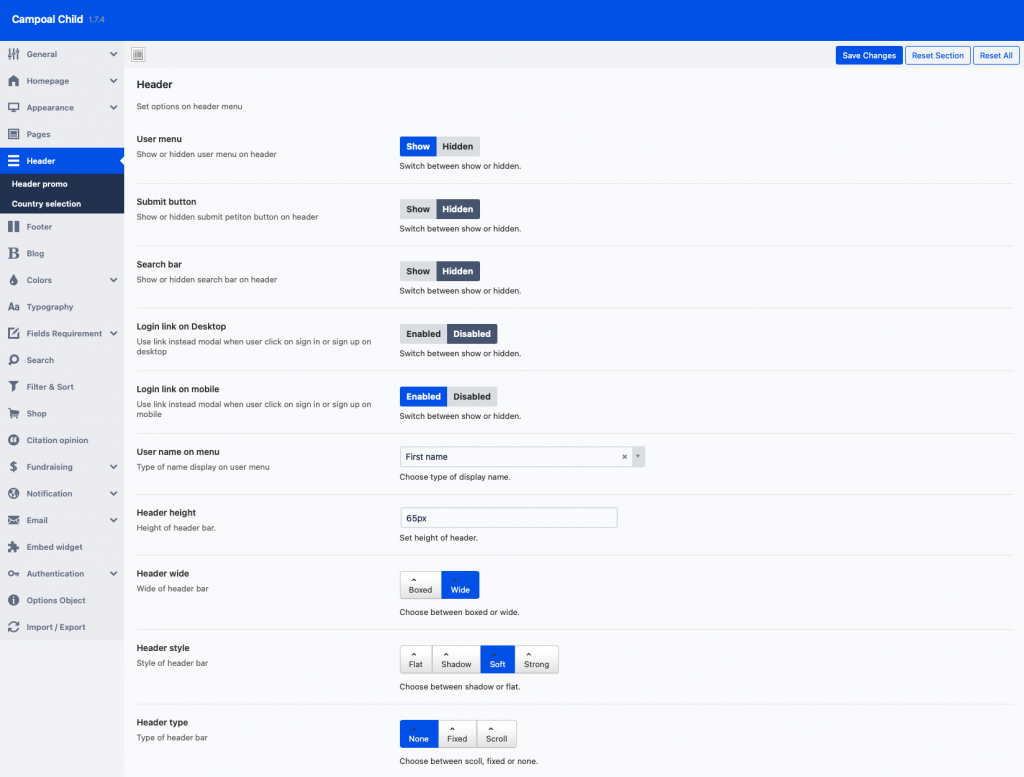
Appearance settings
Here you have several settings for different areas of the theme, like Number of petitions per page, number of updates on single petition and number of comments and replies. Show similar petition and related articles, show breadcrumbs on pages, Copyright text.
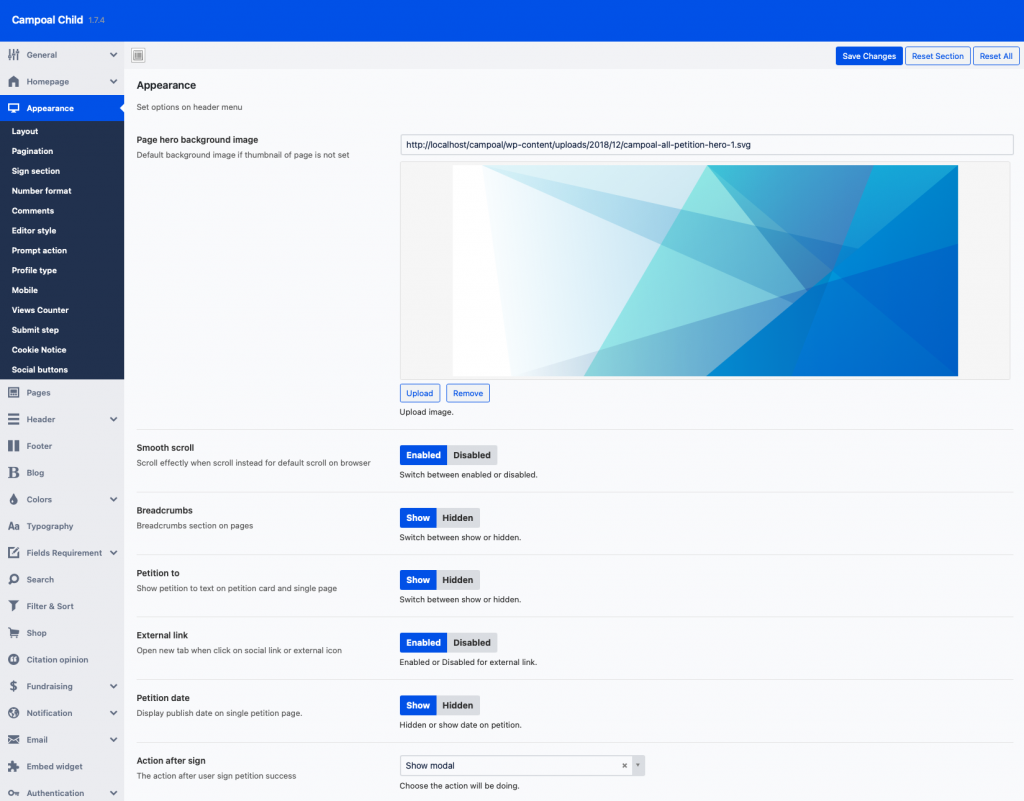
Colors settings
In this section you can set/change the color scheme of the theme.
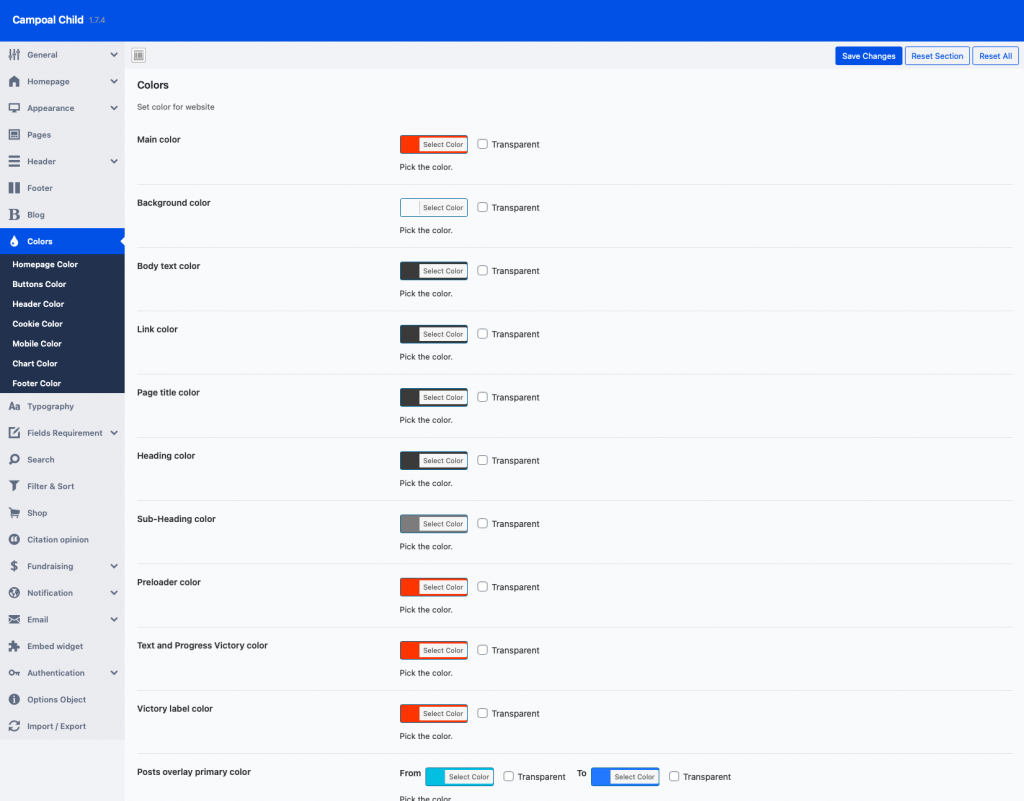
Typography settings
In this section you can set/change the fonts of the theme.
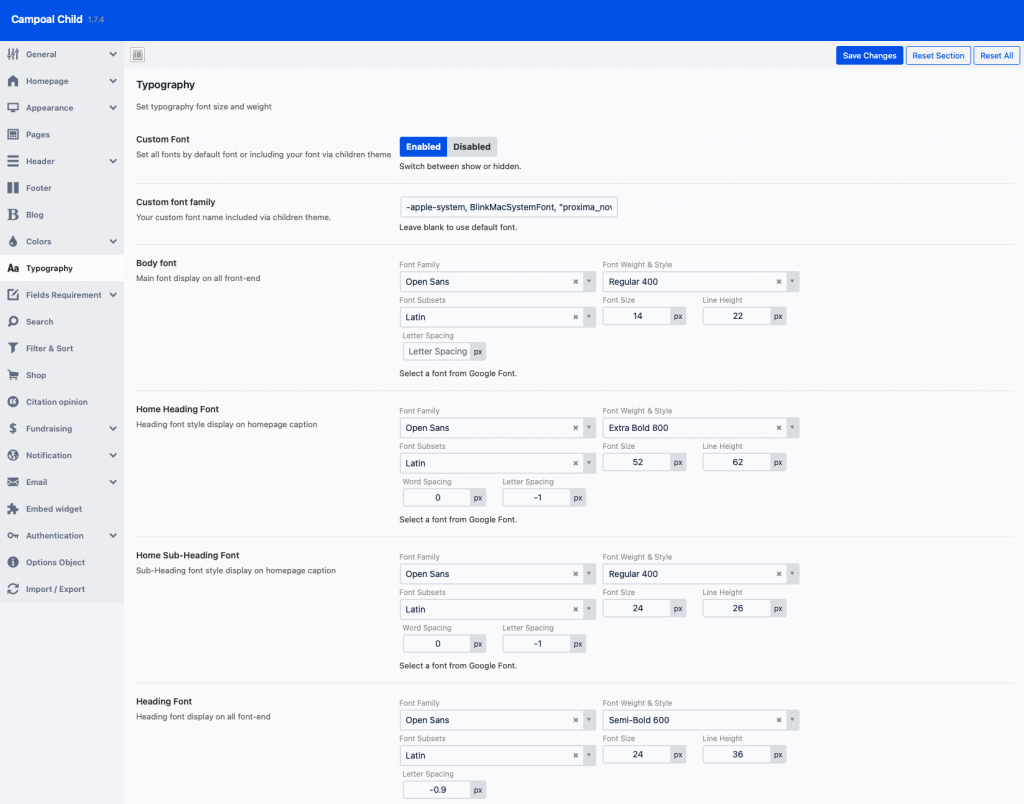
Fields settings
In this section you can enable or disable, required or not required for the fields of petition when adding new petition.
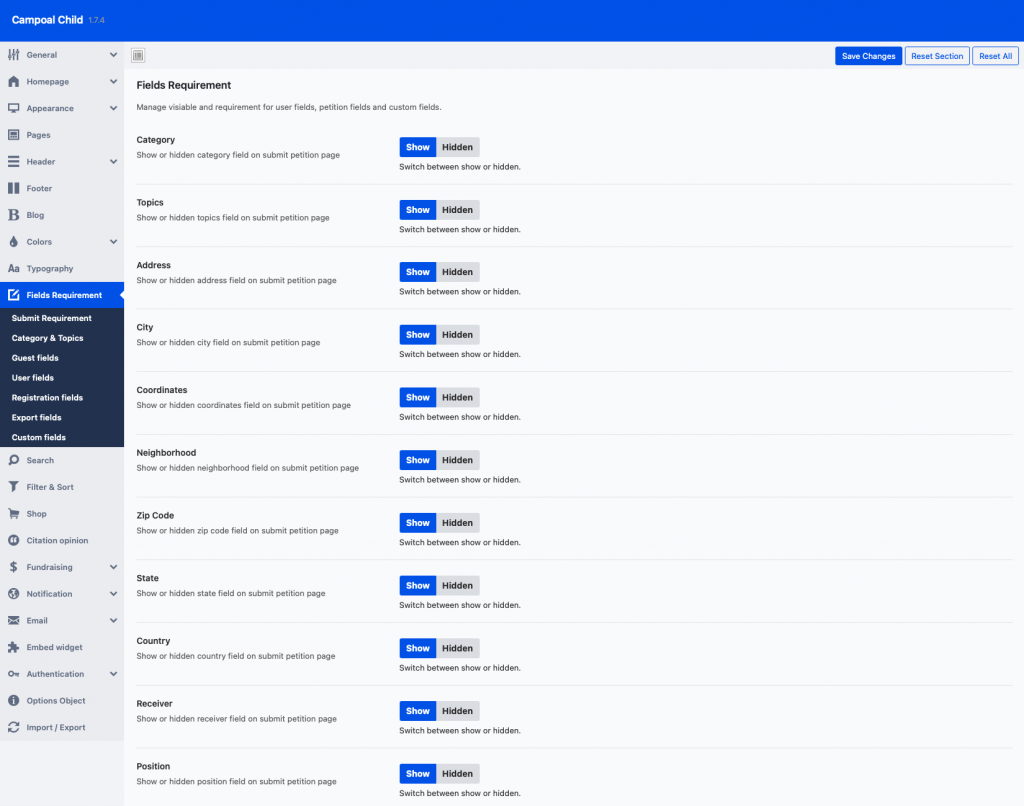
Search settings
Here you can set Maxinum Result to show search result on suggestion and Minimum Characters to active search suggestion. Also you can select the type of search suggestion, show or hiden link, description, image, supporters on the search suggestion results
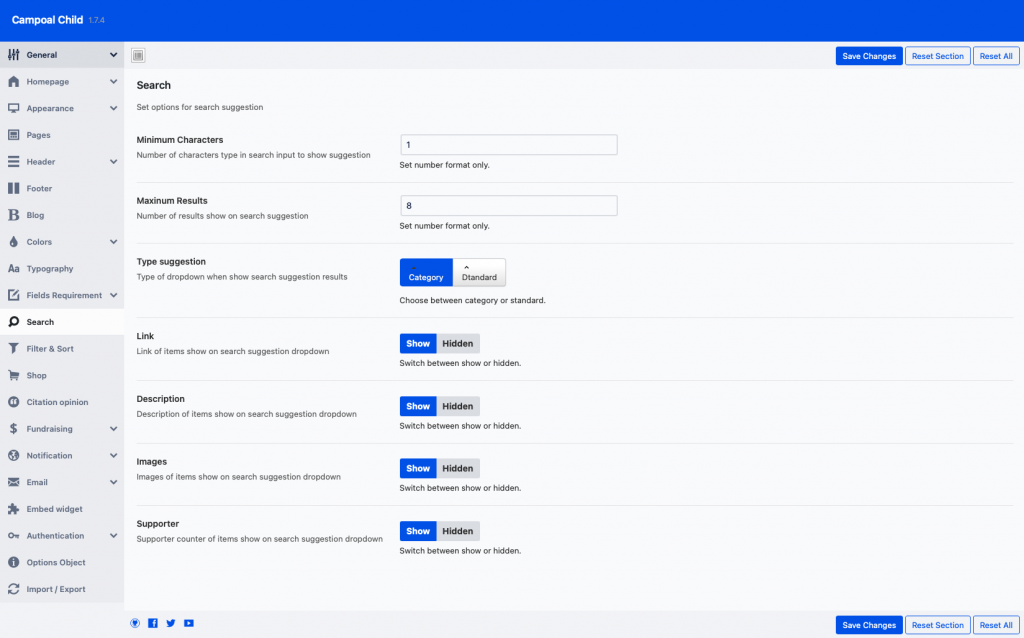
Filter settings
In this section you can enable or disable the ways of filter.
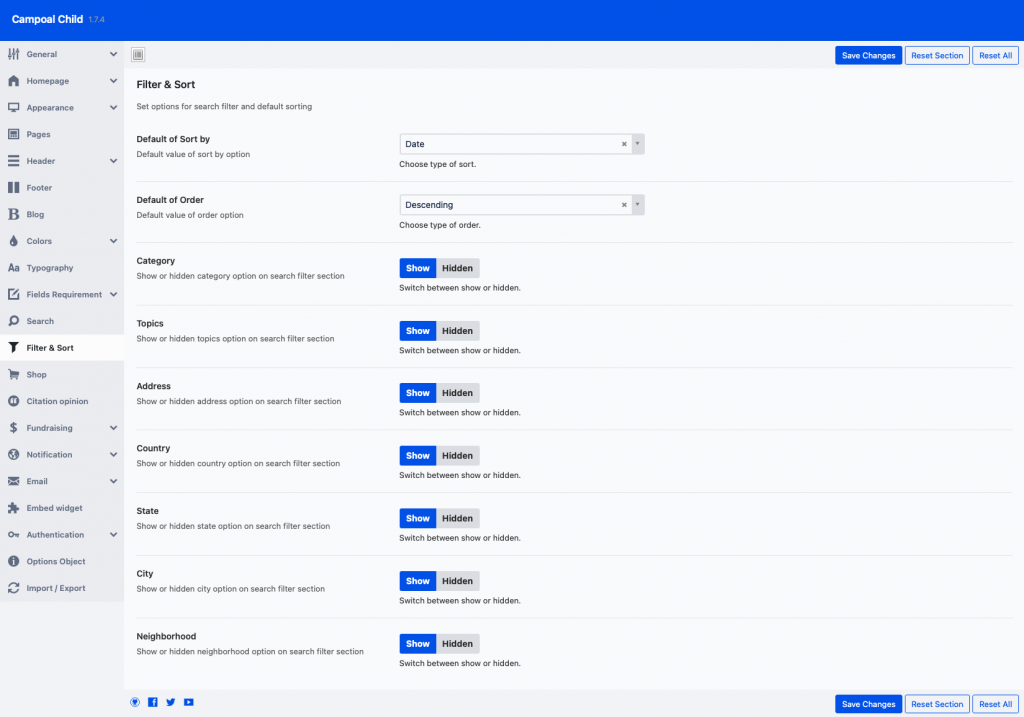
Email settings
In this section you can enable or disable email notification for new Petition, Update and Signature and edit email templates.
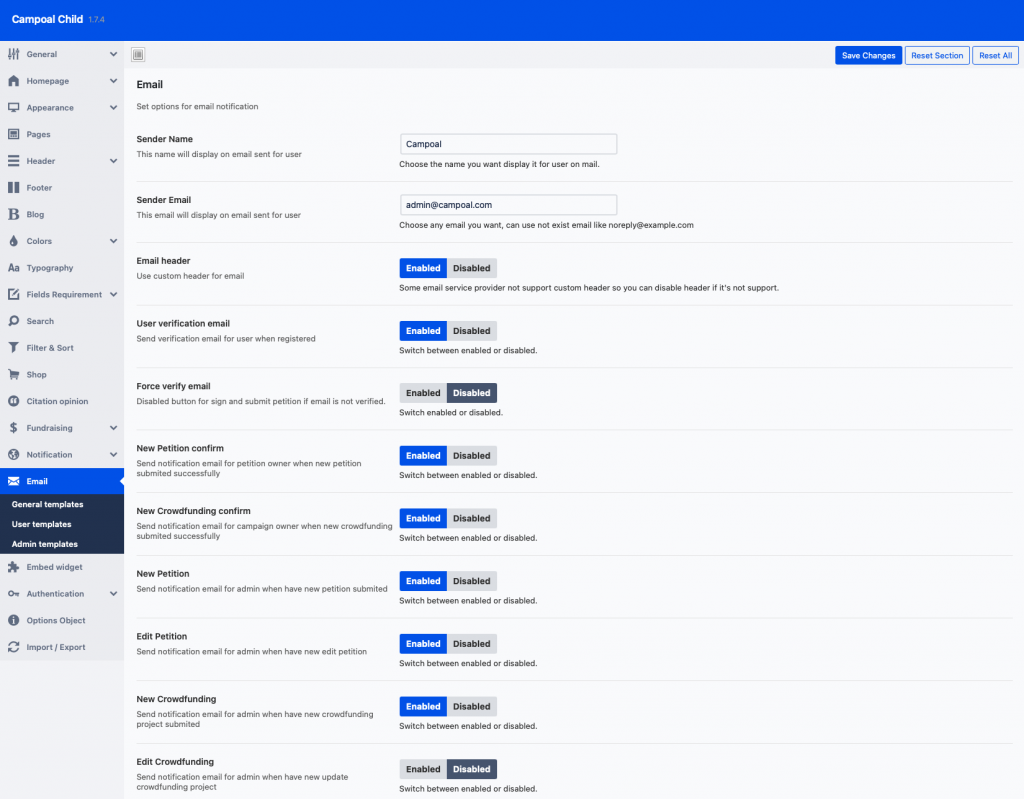
Fundraising settings
In this section you can add the label of Donate button, set your service fee and transaction fee, set minium of withdrawal on each paypment gateway.
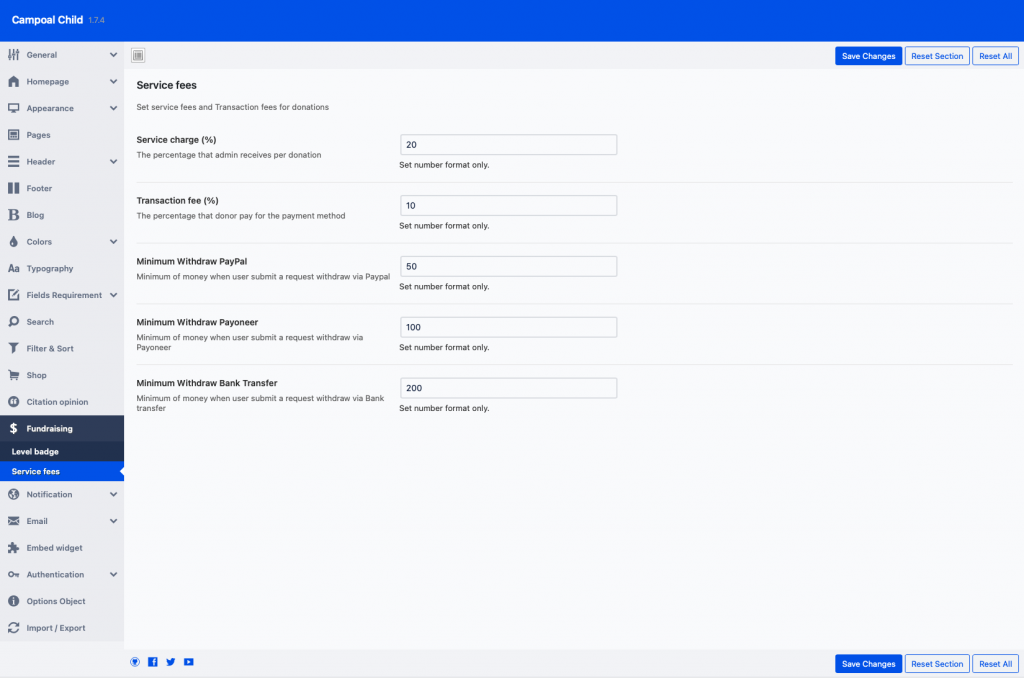
Authentication settings
Here you have several authentication settings like Facebook Login, Google Signin, SendinBlue Email and Bit.ly. Note that if you want to allow users to login with facebook and google accounts, you need to provide Facebook App ID, Facebook App Secret and Google Client ID, Google Client Secret.
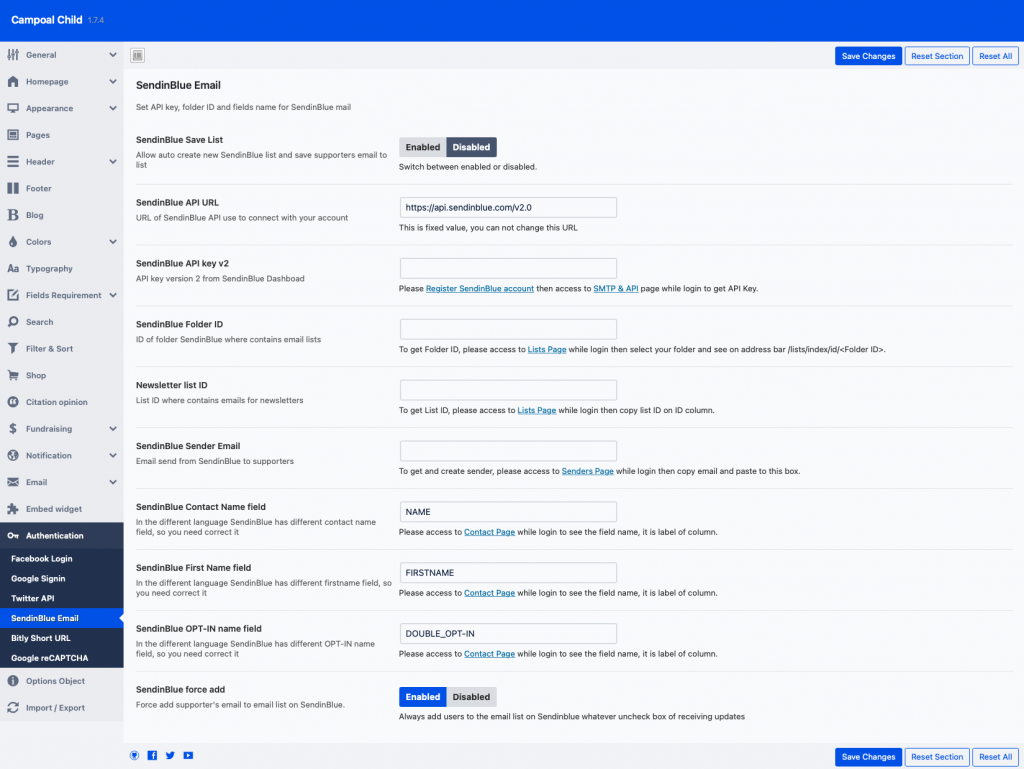
Slideshow
In order to add images to the homepage slideshow follow the next steps:
1. Go to Campoal Options > Homepage click on Add/Edit Gallery button to open upload pop-up.
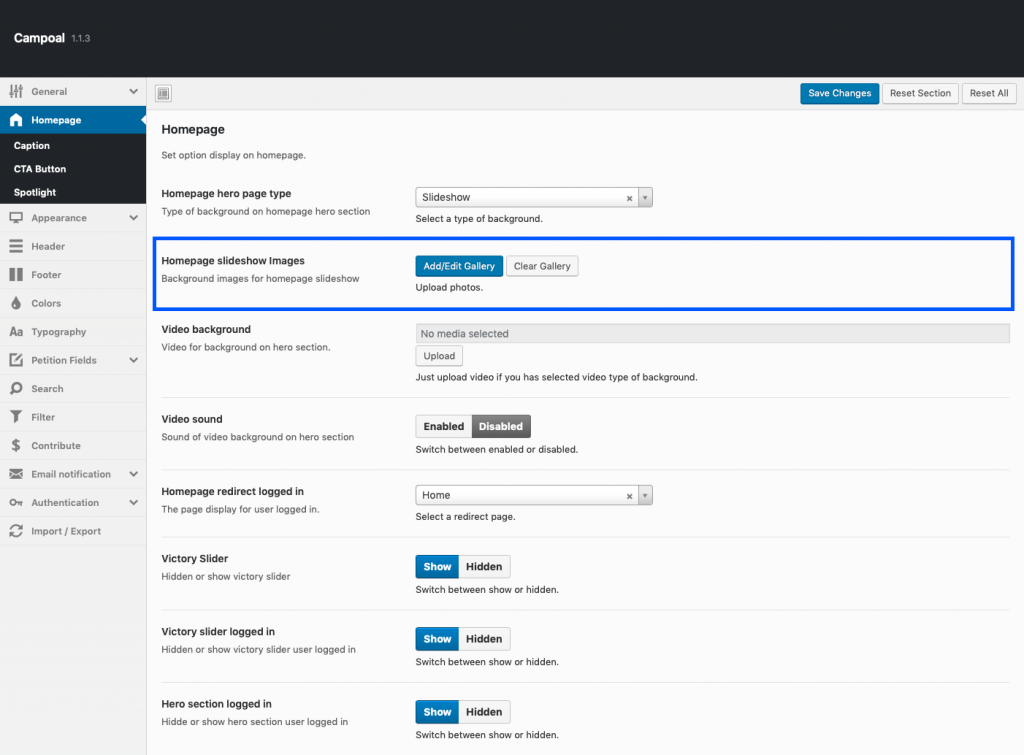
2. Click Select file to upload image from your computer or Add to Gallery to add images from Media Uploaded.
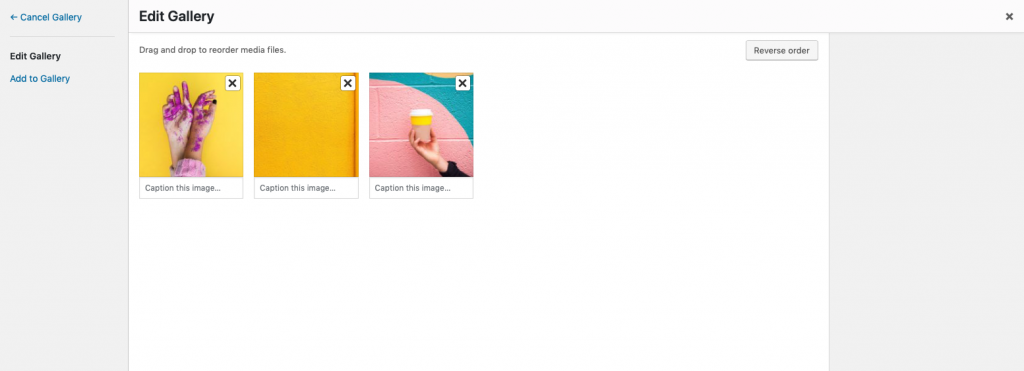
Shortcodes
Shortcodes are pieces of information that you can insert into pages.
Here is how you can use the shortcodes:
1. Open the any page you want edit
2.1. If you don’t use WP Bakery Page Builder, let click on toggle on classic editor and select the shortcode.
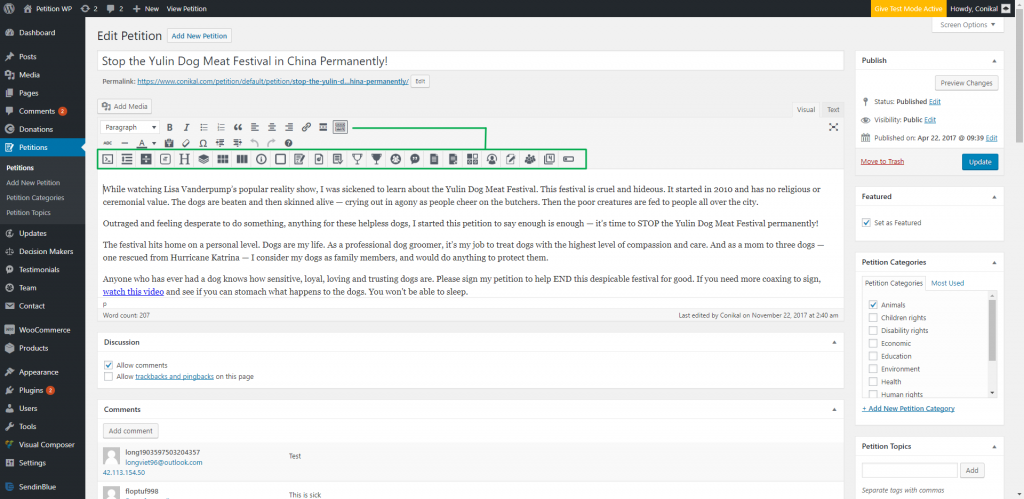
2.2. If you’re using WP Bakery Page Builder, click on add button and switch to Campoal tab to choose a shortcode you want use.
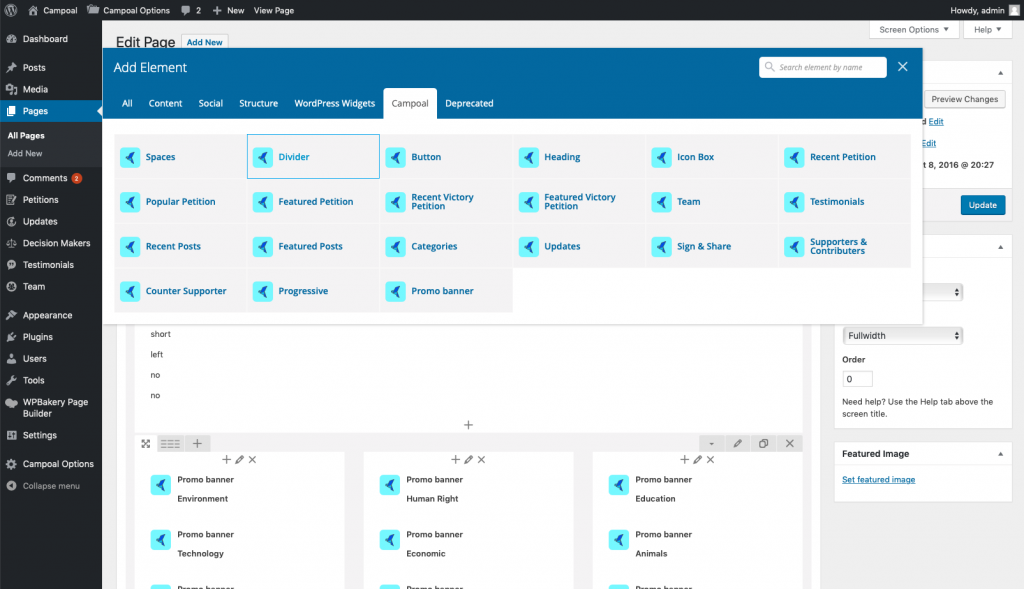
How to grow my online petition website?
There are two types of petitions: e-petitions (online) or paper petitions (offline). You can choose to go with either, depending on what resources you have, which you feel will be most likely to attract signatures (for example, if most of the people you’re trying to get support from are young then an online petition may make more sense) and where you plan to promote it (at events an offline petition makes more sense). Councils may accept a paper petition and an e-petition at the same time if you wish to do both. Just make sure that both the online and offline versions are identical so that signatures are totalled rather than counted separately.
Before setting up a petition make sure to check the petition policy of your council. Some councils will have specific conditions associated to petitions. For example, many councils will only accept petitions signed within a certain time period (e.g. 1 month). If these conditions aren’t met then your council may not accept your petition
so make sure you are clear on what you need to do. In addition, the majority of councils will set thresholds for
the number of signatures needed to trigger certain actions, such as holding a full council debate. Finding out how many signatures you need will help you know what to aim for. Here is an example of council guidelines on setting up a petition: www.brighton-hove.gov.uk/petitions
Online Tips
Many councils have an online petition system on their website, which is the best place to set up a petition as it goes straight to your council and they are obliged to monitor it. If they do not have an online system, you can set up a petition on another platform such as www.change.org, www.avaaz.org or setup your own online petition website by Campoal. You will then have to send your council the e-petition signatures you collect.
1. Share your petition on Twitter, Facebook and other social media channels
Social media is a really powerful tool, so post your petition far and wide. Make sure to use hashtags (by putting ‘#’ before the word) to reach more people. This useful resource from MoveOn gives you more information on how to promote your petition on Twitter: petitions.moveon.org/howto_ twitter.html.
2. Send emails to your friends and family urging them to sign. And ask them to share the petition with their contacts
Send an email round to your friends and family urging them to sign your petition. You can also
ask them to share it on social media or forward your email on to their contacts. Telling people the target for the number of signatures you’re trying to collect will help to motivate them. Your target will depend on how large your area is or the number of signatures your council requires to force action.
3. Send updates to people who have signed your petition to keep them engaged
By sending regular updates on how your campaign is progressing or other news about pesticides, people will feel a part of the cause and be more likely to share it with others. You can create
a mailing list using the email addresses of signatories who have consented to be contacted. Updating people on how many signatures you still need, may inspire them to help you more.
4. Post the link in the comments of related
news articles, blog posts and social media conversations
Blogs and news sites can help get your petition in front of a new audience. Where possible, post an explanation of your petition and a link to it into the comments section underneath relevant news articles and blogs. Given that your petition is local, this will be particularly effective on websites focusing on your area.
You can also try searching on twitter for hashtags relevant to the topic or location of your petition (for example #pesticides, #pesticidefree, #Brighton). This is a good way to find other people who care about the issue to tell about your petition.
5. Share your petition with local organisations
Ask local organisations to share your petition on social media- they may have big audiences.
6. Put a link to your petition in your email footer
Have an email footer? Put the link there and grab people’s attention whenever you send an email.
Offline Tips
To submit an offline petition, you should send it to your council by post. There are different ways of collecting offline signatures – you can collect them on one sheet with a table, or you can create individual postcards which you leave for people to sign and then collect.
1. Door to door
Whilst door knocking isn’t always fun, face-to- face interaction is often the most effective tool
for gaining people’s support for your cause. The added value is that you will be informing your neighbours of what is happening in their town/city as they might not be aware, and you can get to know them in the process!
2. Leave petition sheets in local shops and other businesses or communal spaces
Ask local shopkeepers and other business owners if they will put your petition in their shop (e.g. on their counter, in a window or on a notice board) and encourage people to sign it when they come in. Make sure to target businesses that will be sympathetic, for instance an organic shop or
small business is much more likely to say yes than a chain. You can even ask them if you can spend an hour in their shop with the petition to ask customers to sign. Do also try non-commercial public spaces such as allotments, community centres, libraries and religious buildings.
3. Take the petition to local meetings and events
Local food market? Community fayre? Take the petition along. These are great places to get supporters. You can also ask to speak at meetings of like-minded local groups e.g. Friends of Parks, Extinction Rebellion, allotment groups, beekeeping groups etc.
4. Target your local media
Get in touch with your local news outlets (newspapers, local radio) to ask them if they would like to cover your campaign to make your town/city pesticide-free. Give a quote or an interview making sure to tell people how to support your campaign, including where to find your petition. This tactic can also work well for promoting an online petition.
Resource:
- https://www.pan-uk.org/site/wp-content/uploads/How-to-grow-a-petition.pdf
- https://www.namecheap.com/support/knowledgebase/article.aspx/10072/35/how-to-register-a-domain-name/
- https://www.digitalocean.com/community/tutorials/how-to-install-wordpress-with-lamp-on-ubuntu-18-04
- https://www.quora.com/Do-Change-org-petitions-really-work-Are-there-any-examples-of-success
- https://en.wikipedia.org/wiki/Online_petition
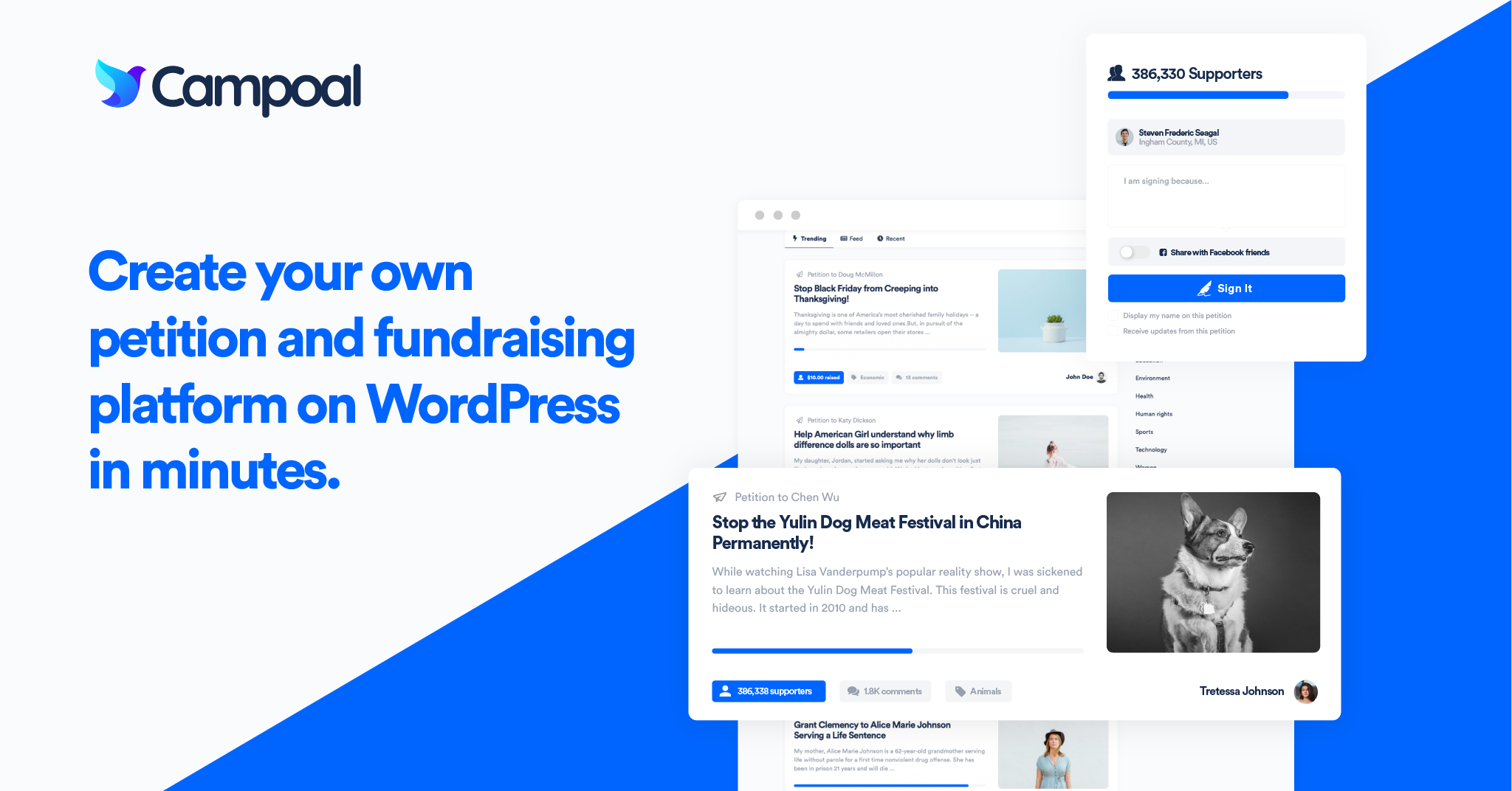
Campoal - No.1 Petition & Fundraising WordPress Theme
Campoal is a perfect WordPress theme to create the petition platform with fundraising. Where anyone can be start a social movement, collect supporters and raise funds to change something in society.
Related Articles

The Best #1 Petition WordPress Plugin
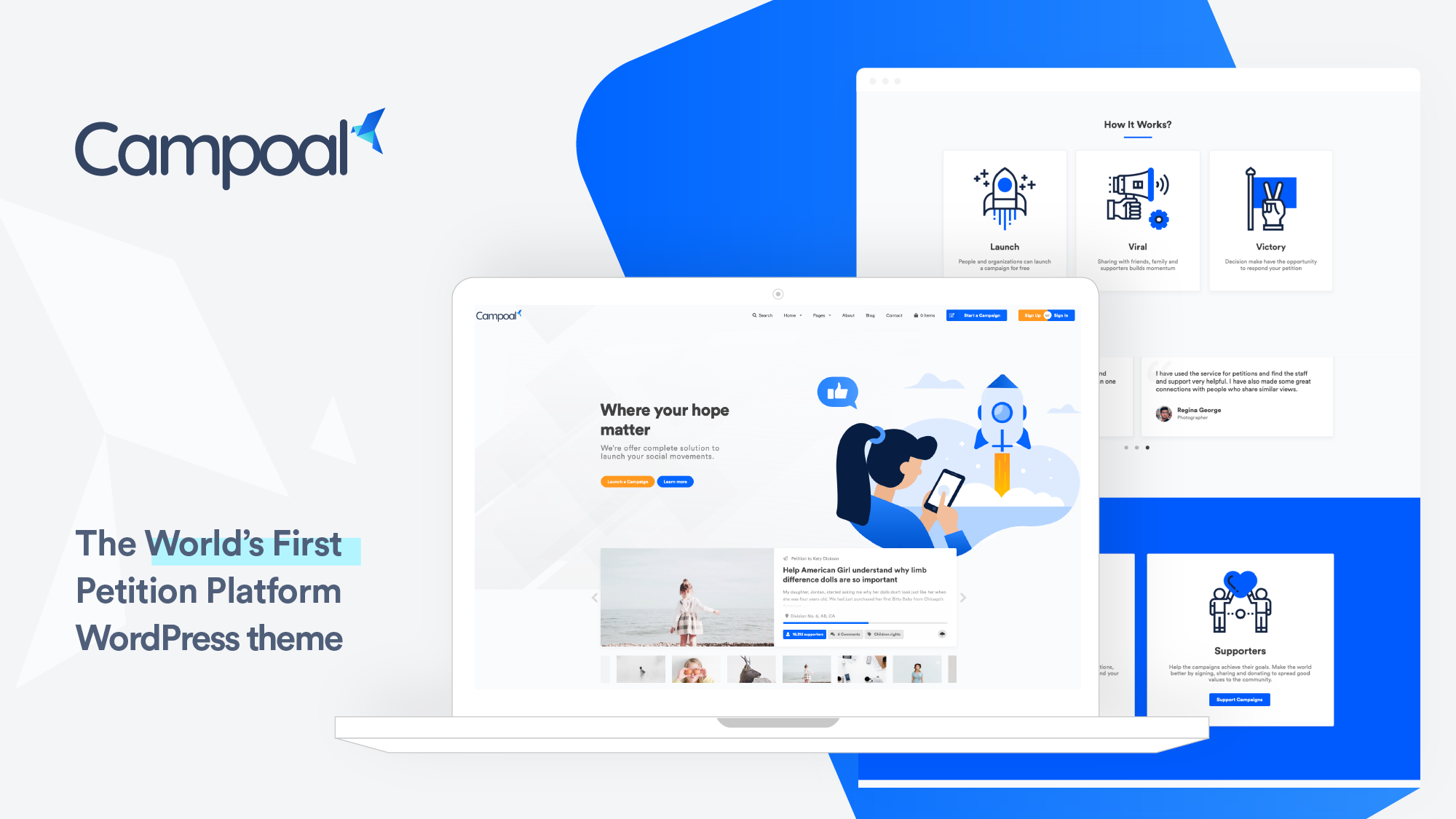
The best petition script to build petition platform website

https://topphimhot.net
Best View i have ever seen !
seo_courses
Useful information
https://topphimhot.net
Best view i have ever seen !